- In the top list, select one or more lines for the same supplier.
- Click on the blue wheel icon to generate a purchase order that corresponds with the credit.
- Enter the credit number.
- Click on “Enter”.
- Confirm that it is the right invoice number.
- Click on “Enter”.
- Click on the transfer to the payable icon.
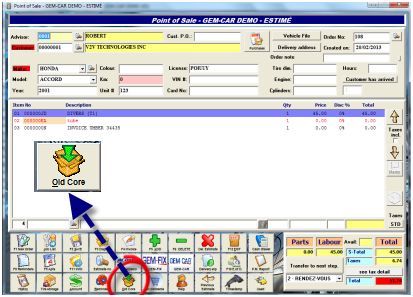
- When the invoice is saved (the supplier invoice number is defined), the number will be linked to the return.
- Note: When transferring the invoice to payable, the corresponding returns will receive a “returned” status and will disappear from the current list.
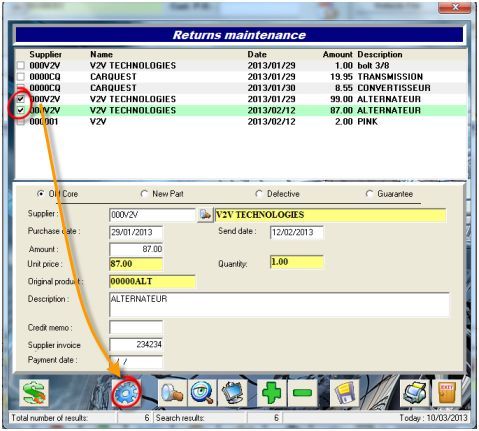
To view the return list:
Click on the button with the $ sign and the red arrows that allow you to view the returns for which a credit was given.


 Click here to ask for a free demo
Click here to ask for a free demo














