Follow the next instructions if the inspection isn't printing with the work order
Step 1
- Install the latest version of Adobe Acrobat Reader®.
Step 2
- Go to POS,
- Select the job which is supposed to be linked to inspection sheet,
- Click on the spy glass right next to the product number,
- You will be redirected to "Product/Job code management",
- Make sure that the "Report Model" field is not empty,
- Select an Report Model that you want for that job,
-
You are here:
-
Home

-
Support

-
FAQ's

-
The inspection isn't printing with the work order
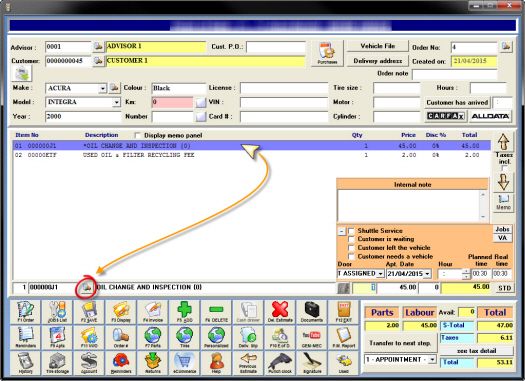
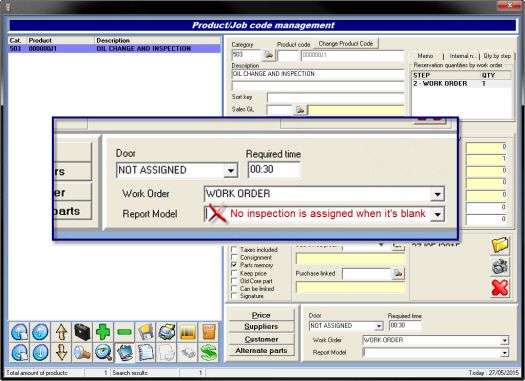
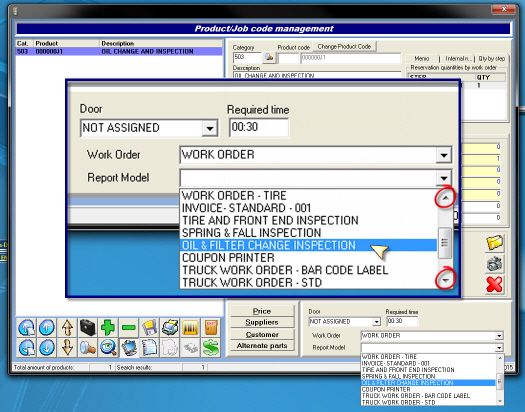
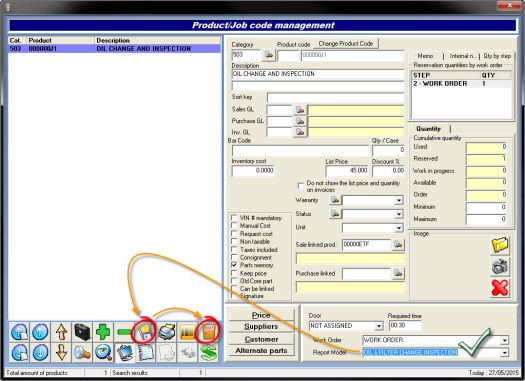


 Click here to ask for a free demo
Click here to ask for a free demo














