- Select an estimate.
- Click on the line to be edited.
- Enter the new product code in the edited line.
- By changing the product number, a small window will appear that allows you to quickly change some of the product data.
- The check boxes determine the elements that will be changed in the “point of sale” only:
- Product number: Replaces the previous product number with a new one.
- Description: If this box is checked, the description of the new product will be transferred to the “point of sale.” This field will be empty if the product does not exist in the inventory.
- Price: If this box is checked, the new price entered by the user will replace the previous price in the “point of sale.”
- Quantity: Same as in the “point of sale.” If this box is checked, the new quantity will replace the one in the “point of sale.”
- Unscheduling an appointment: If the selected product is in the “Job” category (for example: an oil change) and an appointment has been associated to it, this box will be visible. It allows you to reset the appointment information in the “point of sale.”
Note: The changes will be made locally in the estimate and will not be applied to the code management module. They will therefore not affect the other estimates.
The buttons:
- Diskette: Makes the changes and sends the user back to the “point of sale” with the new values in the fields.
- Round arrow: Cancels the changes and repositions the user in the “point of sale.”
Once the form is closed, the user is brought to the description field. The changes apply only in the fields. You must perform the classic product add/modify procedure to apply the changes to the work order.
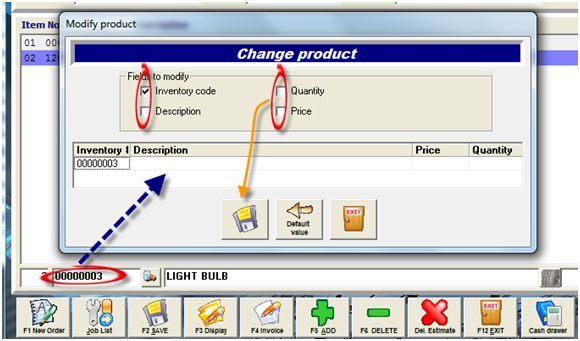


 Click here to ask for a free demo
Click here to ask for a free demo














