- Go to an estimate in the POS and select the items you wish to enter in the supplier invoice.
- Click on the button “Purchase”.
- The purchase window will appear.
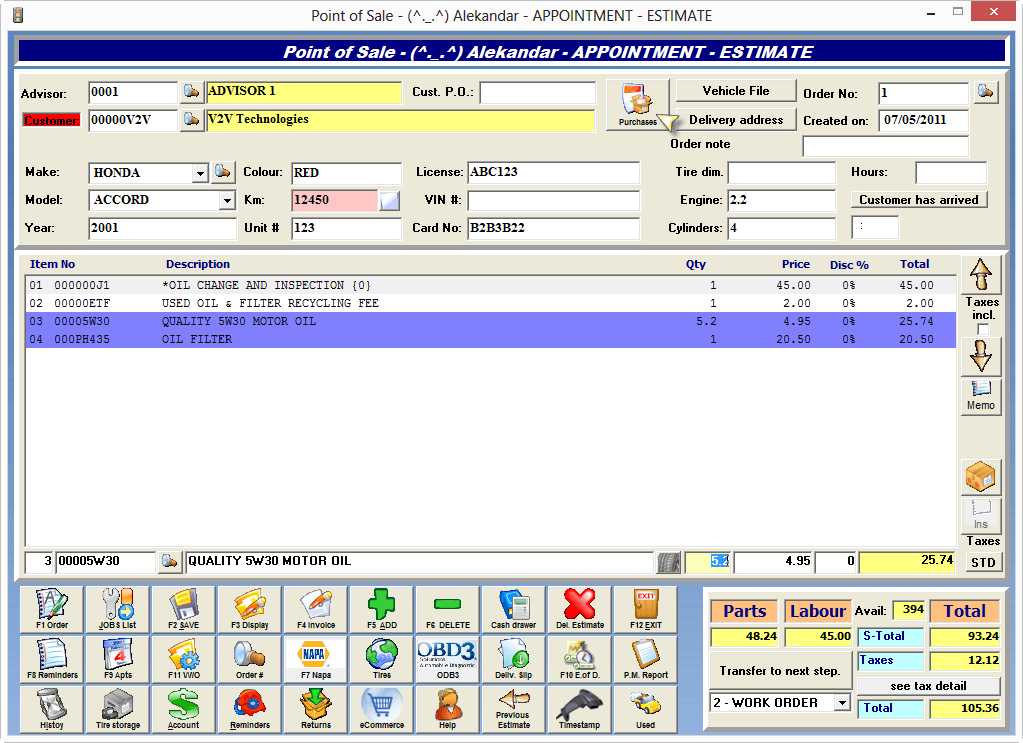
- Enter the supplier and invoice number.
- In the list of items in the purchase order, enter the core value in the “$” column.
- If you wish to bill it to the client, uncheck the box in the “OK” column, otherwise, it will be added to the core list to be sent for a credit note.
- The incorrect core will be billed to the client and will be entered in the POS.
- The correct core will appear in the core’s credit note.
- You can consult the list and its status by clicking on the “Old Core” button in the POS.
- When you receive your credit note, you can delete the line by pressing the “-“.
Note: There are no accounting transactions. The module is only used for conducting follow up. The accounting component must be addressed when you enter the credit note in your accounting system.



 Click here to ask for a free demo
Click here to ask for a free demo














