- In the inventory window, click on the magnifying glass to the right of the category to open the Product/Job Categories Management tool
- Click on the “+” to add a category
- Enter a category number: e.g. 850
- In the category type scroll menu, select “Rental”
- Add a description: e.g. Vehicle rental
- Save
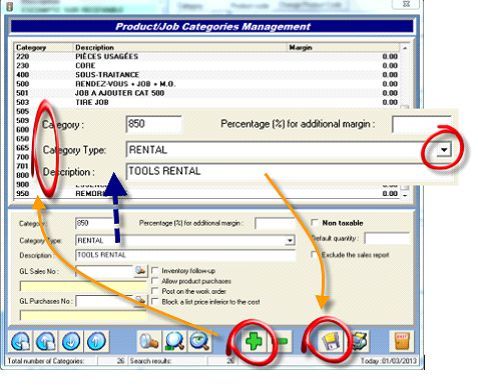
From the Inventory window:
- Click on the “+” to add a product.
- Enter the category number for rental: e.g. 665
- Generate a unique product code: e.g. CARR.
- Add a description: e.g. Car Rental
- In the “Rental” tab, check the “Mileage” box.
- Add mileage selling price in price list.
- Save.
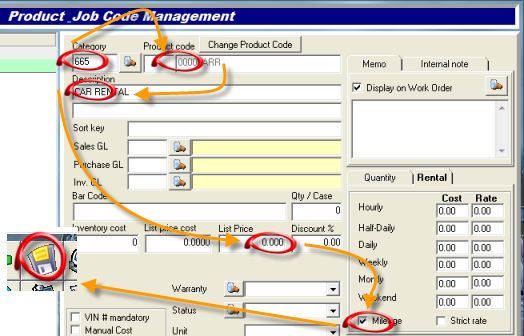
- Open an estimate.
- Add the rental product code: e.g. CARR.
- In the rental window, next to the “start date”, click the “Now” button.
- Click on the door to exit.
- Open the same estimate.
- Click on the line with the rental product code: e.g. CARR.
- In the rental window, next to “end date”, click the “Now” button.
- If needed, select the options in the check boxes.
- Enter the return odometer reading.
- Click on the green button.
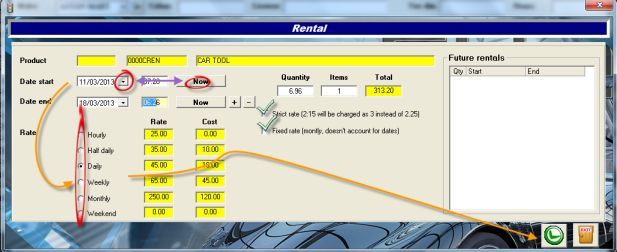


 Click here to ask for a free demo
Click here to ask for a free demo














