Please follow the following steps to change, modify tax nambers.
- Go to "Configuration"/"Company management"
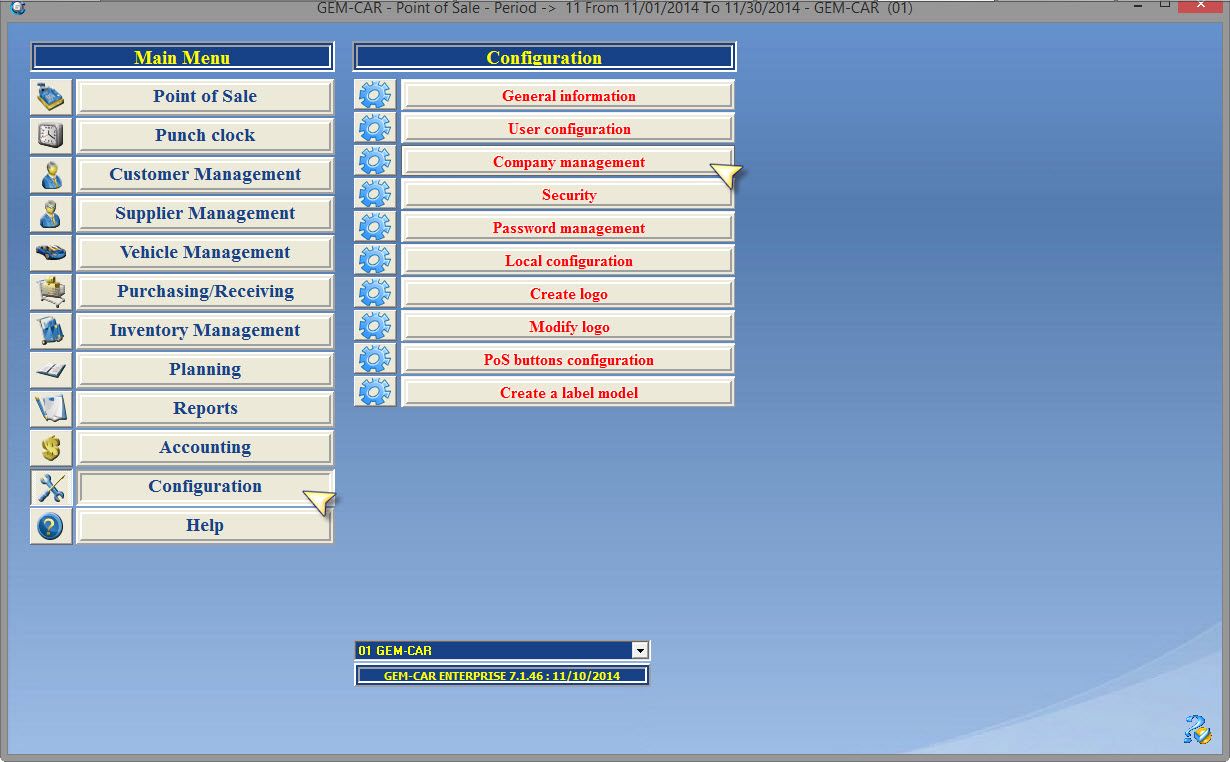
- Go to "Taxes"
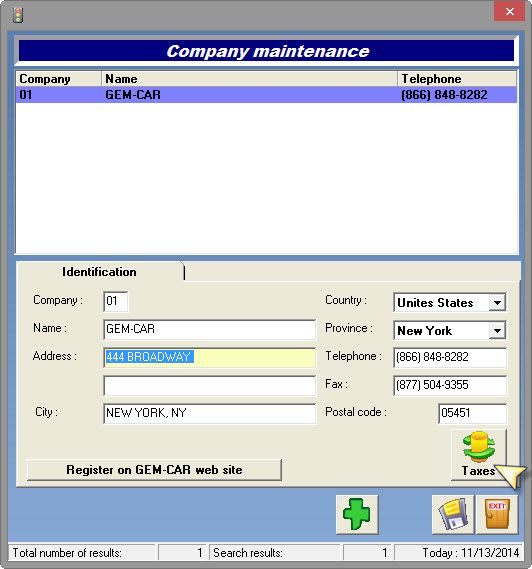
- Click on the next available line (as you are about to add new tax)
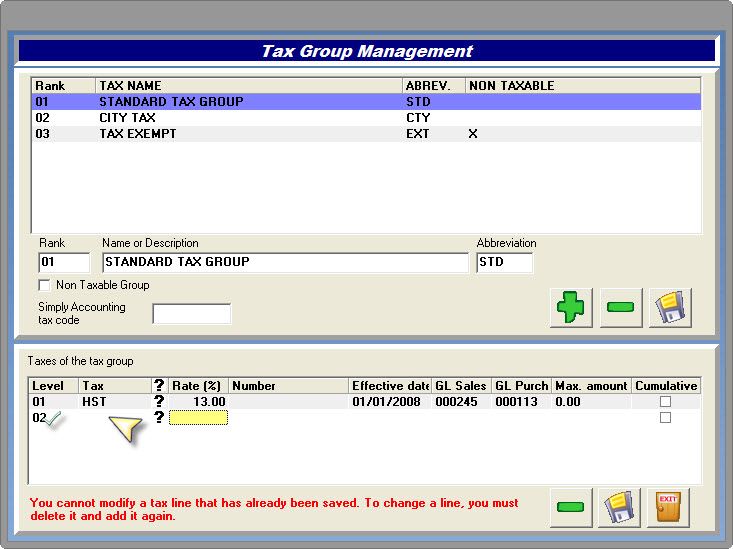
- In the "Management of tax groups" window, you can modify the tax number and the GL code.
- Save and exit.
Note: In "Tax group Management" the change will not be visible right away, you have to restart the "Company maintenance" module.




 Click here to ask for a free demo
Click here to ask for a free demo














