- Go to POS and open/create an estimate,
- Select the part or item,
- Once selected, pass the mouse cursor over the unit selling price, (do not click on any of the mouse buttons),
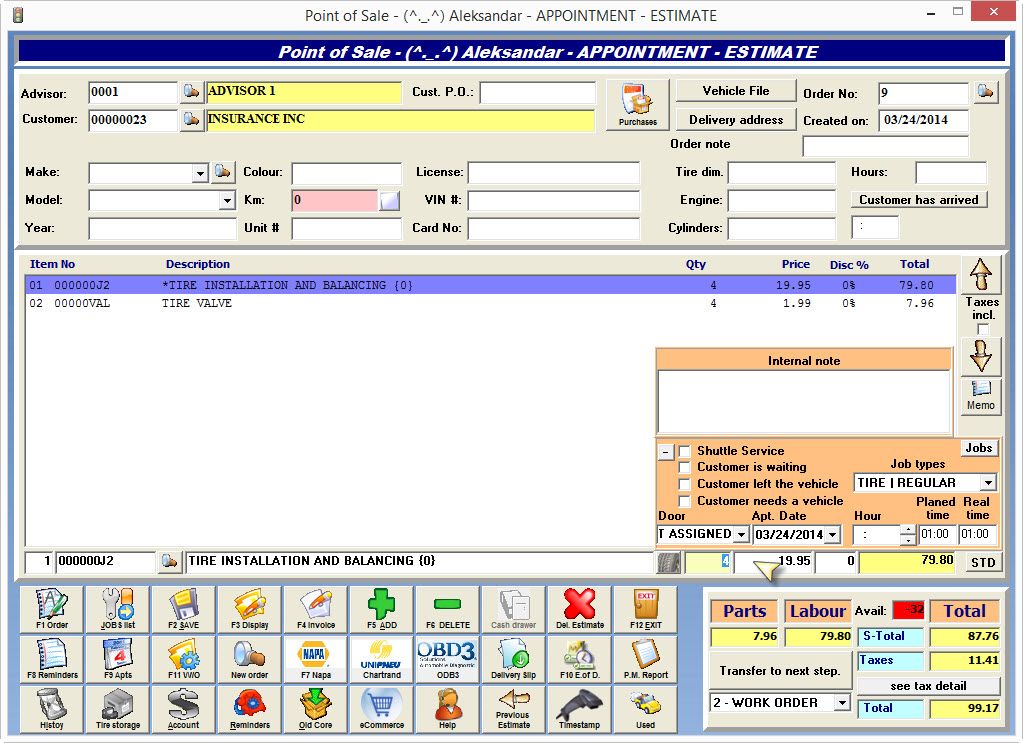
- After 2 seconds, a small box will appear with the current cost, selling price and additional margin, if applicable,
- To adjust your margin for this particular invoice double-click on the "Total" field,
- Enter your new margin and click on the green "Checkmark" icon to save.
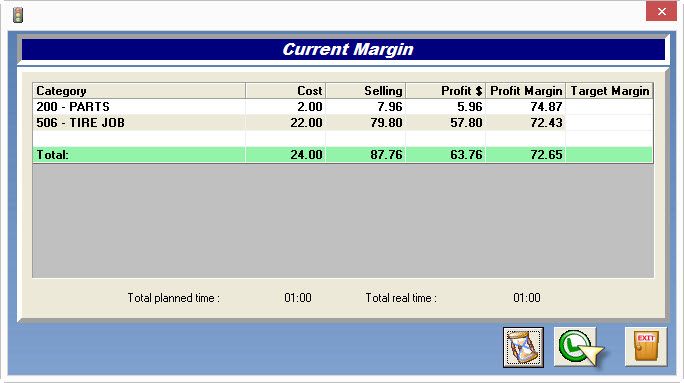
-
You are here:
-
Home

-
Support

-
FAQ's

-
How to change, modify or see the item cost on the POS window
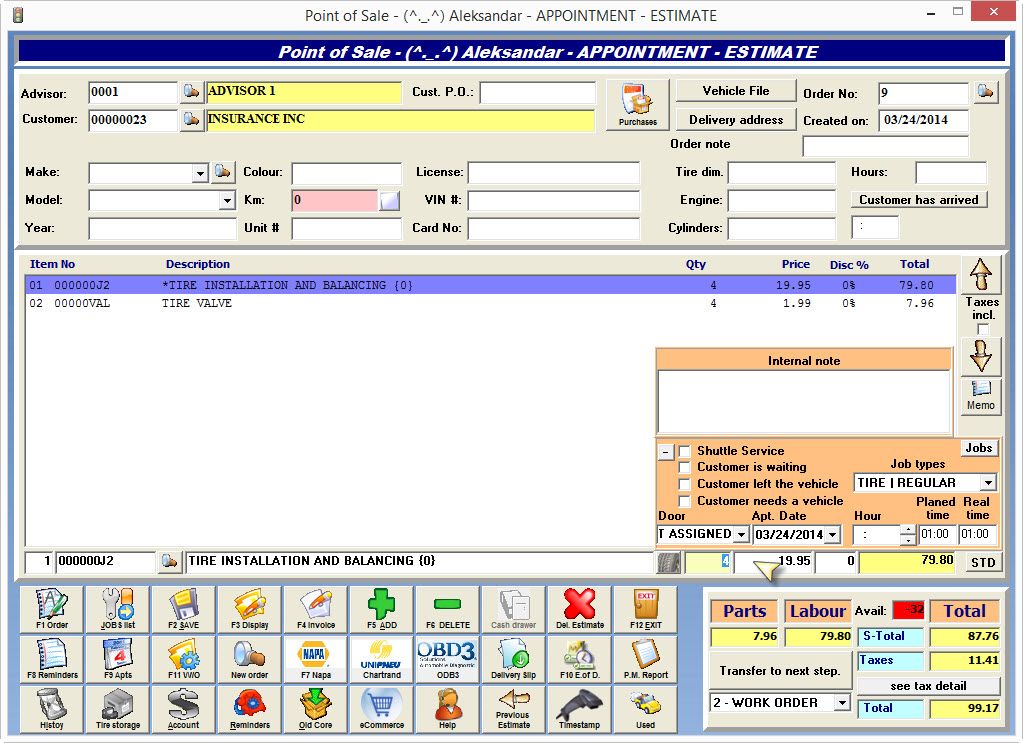
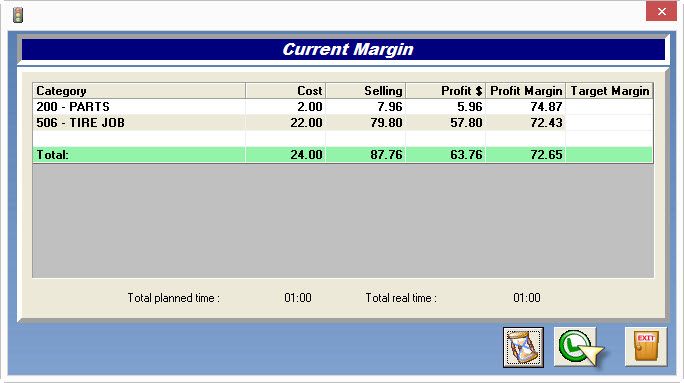


 Click here to ask for a free demo
Click here to ask for a free demo














