A client arrives to the shop and you need to open his file. In a really easy way, GEM-CAR offers you the possibility to search for customer's information:
- directly from the POS searching by name
- through the Customer Management window
Both possibilities are accessible from the POS
- Click on the spyglass by Customer field - Customer management window will open:
From the POS, click on the following box:
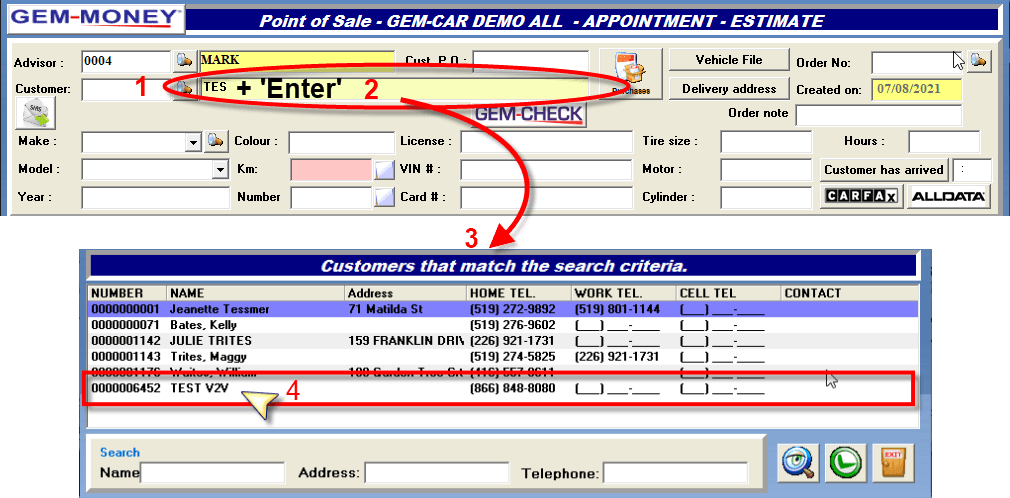
If you want to search a customer file via his/her phone number or other criteria:

- If you want to search by name: place the cursor in the name field and type the name + ENTER
- If you want to search by phone number: place the cursor in the phone field and type the phone number + ENTER
- If you want to search by any other criteria: place the cursor in the corresponding field box (email, address, city…) and type it + ENTER
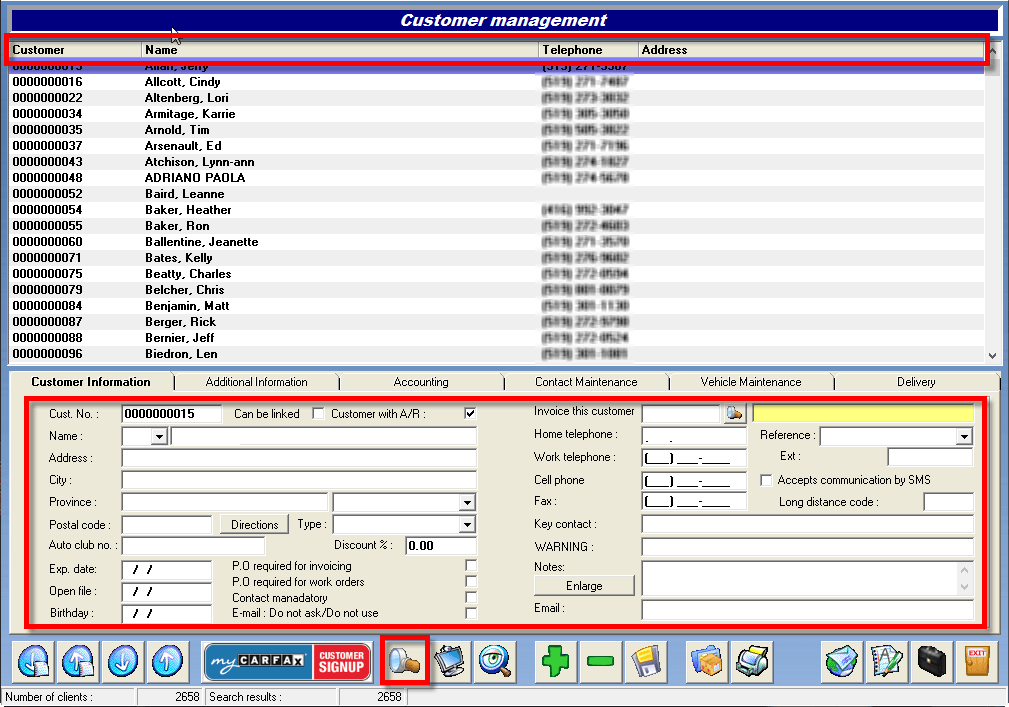


 Click here to ask for a free demo
Click here to ask for a free demo














