From the main menu, go to Customer Management / Customer Management:
- Create a new client (+)
- Customer number: INTERNAL
- Name: INTERNAL CLIENT
- Save with the diskette
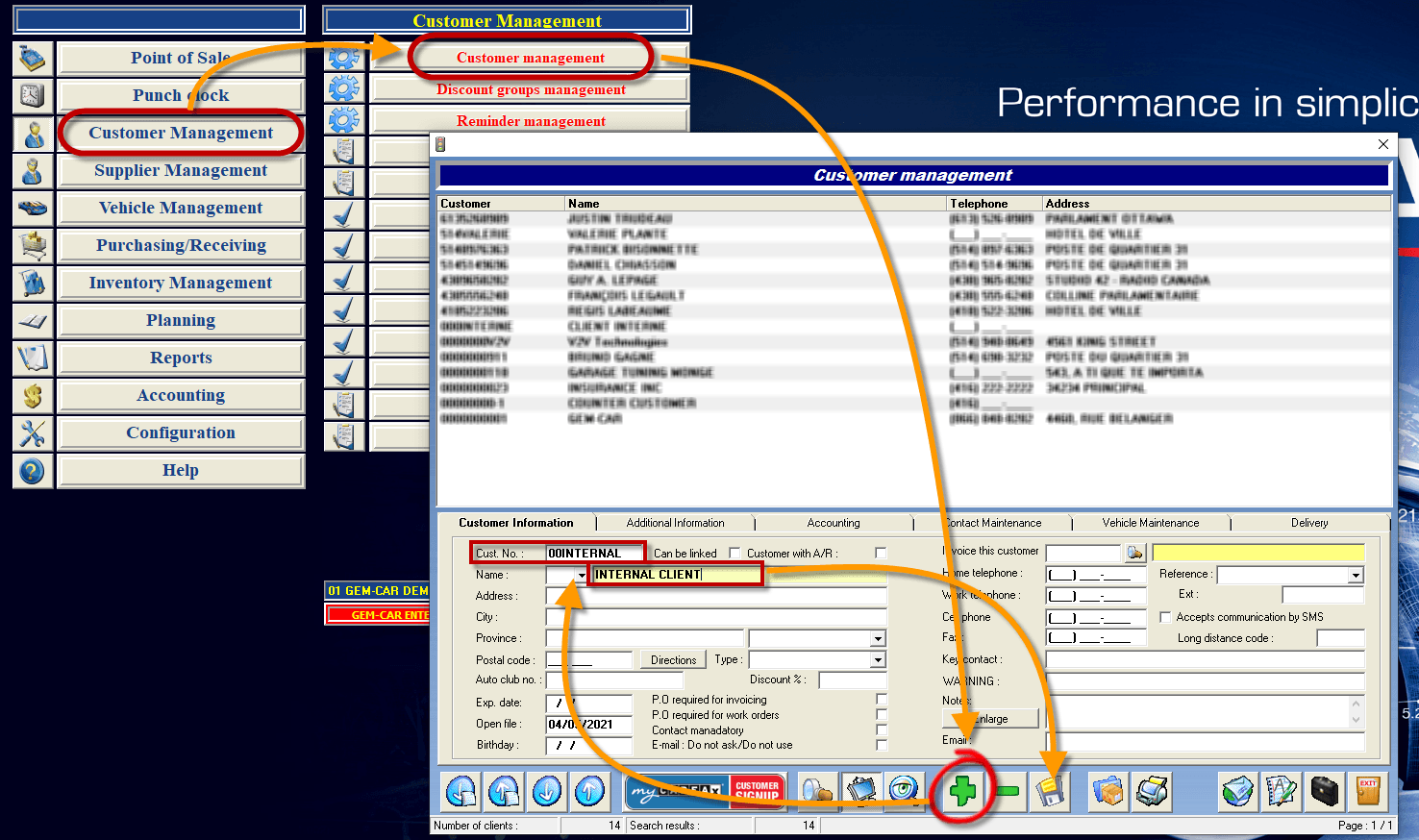
1. From the same window "Customer Management", at the same "Customer Information" tab: DO NOT CHECK THE FOLLOWING OPTIONS
- "Can be linked"
- "Customer with A/R".
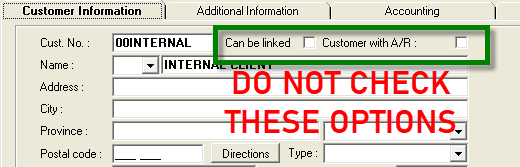
2. In the "Miscellaneous/Coordinates" tab: the client must be tax exempt
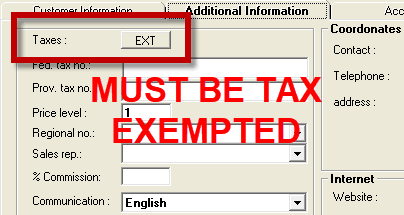
3. In the "Accounting" tab: the customer must be excluded from the sales report
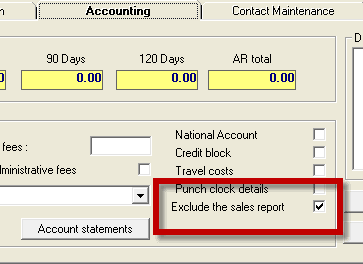
4. Still in the "Accounting" tab: the customer must be configured in a discount group so that it is the cost price that is charged on the invoices
- Click on the (+) to add a Discount group
- In the new window "Group Management", choose the customer "INTERNAL".
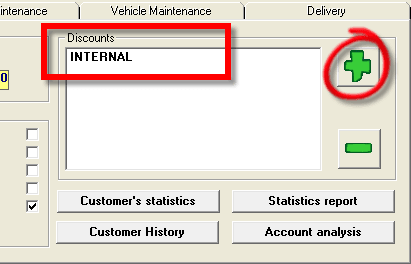
- For the configuration of the discount group, choose the affected categories and configure them at 0% margin on cost. (See image below for an example)
- For the APPOINTMENT category, the following calculation can help you:
((((annual fixed costs*)/12 months)/160**)/# of mechanichs***)+(employee salary****)
Explanation of the calculation:*: includes adviser wages etc.
** 160 = (4 weeks X 40 hours)
12 months equals 13 x 4 weeks but the 13th month includes vacation and vacations
*** : the number of mechanics working on the floor
**** : the salary of the employees which includes all the marginal costs
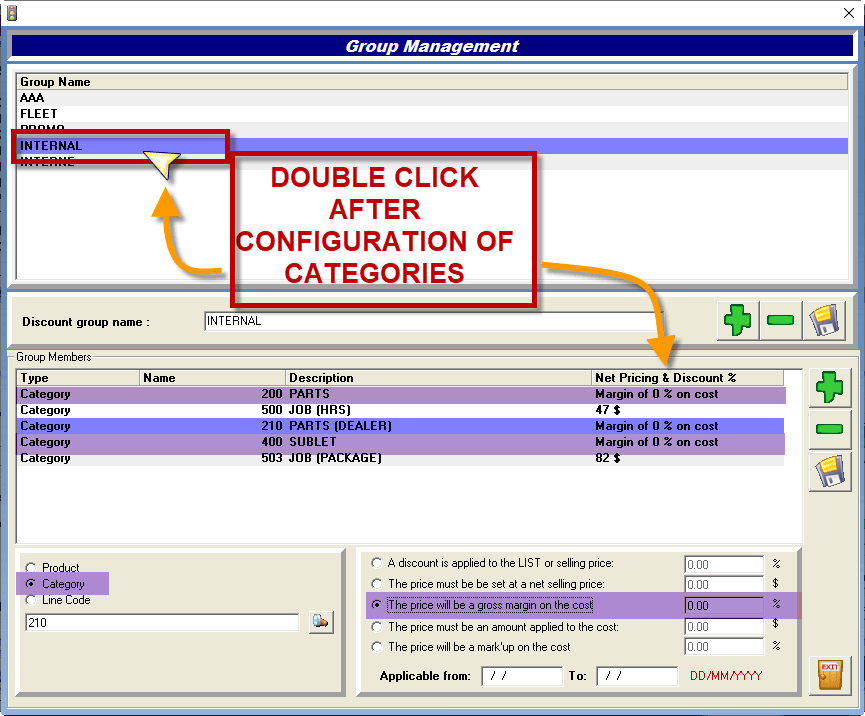
From the main menu, go to Accounting / Payment Methods:
- Click on the (+) to add a new payment method
- Description: FLEET EXPENSES
- GL Sales: Set up a payment method with the GL Sales code for vehicles (normally GL 520 MAINTENANCE_REPAIR). You can use the spying glass to help you find the GL Sales code.
- Choose Type: Standard
- Save



 Click here to ask for a free demo
Click here to ask for a free demo














