{fa-warning} The backup of the database is customer's responsibility. We strongly recommend you to perform a backup every day, on an external hard drive or a USB stick (in case of a local).
When you close GEM-CAR, by default it will ask you:
"Would you like to save a copy of the database before ending?"

Click "Yes" to proceed to the back-up process,
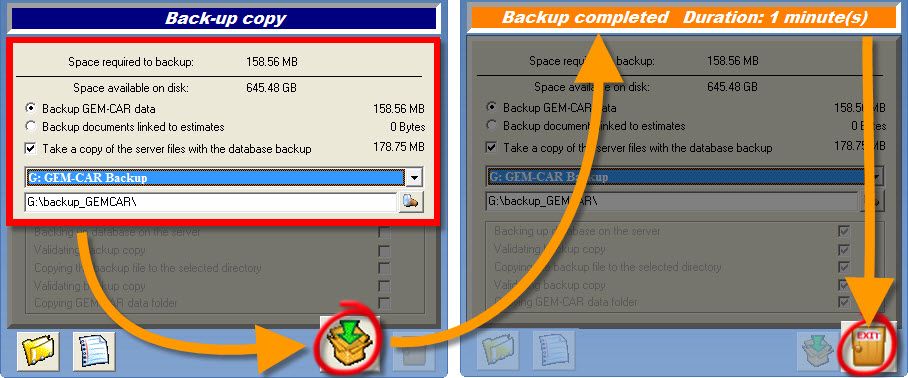
In the "Back-up copy" window,
- Choose one of the following options:
- {fa-dot-circle-o } Backup GEM-CAR data (Default)
- {fa-circle-o } Backup documents linked to estimates (if you use that option)
- Can be done after the regular backup.
- Check the following checkbox:
- {fa-check-square-o } Take a copy of the server files with the database backup (Important)
- Choose a backup location:
- In the field, click the arrow on the right to select a disk location quickly from the list (e.g.: G: USB - which can be your USB stick or external hard drive)
- Or click the spyglass {fa-search } to choose a specific location,
- Click the green arrow to start the process.
- At the end of the process, GEM-CAR will alert you and also display the duration time so you can evaluate the wait for a future backup.
- Click the door to exit.
ADDITIONAL INFORMATION
- GEM-CAR will generate a file called "GEMCAR01.bak" (This file contains all the information that you have entered in GEM-CAR (customers, vehicles, invoices, etc...)
- The folder button allows GEM-CAR to refresh the list of available disk locations for backup (in case you've plugged in a disk or a drive after opening the back up window and it doesn't show in the list)
- The note button shows the list of the past backups.


 Click here to ask for a free demo
Click here to ask for a free demo














