
Your local IP address is a unique number (often under the format: 192.168.x.xxx) that your router assign to your computer over the network, to help the communications between the connected devices.
To find your local IP address, follow the steps below:

- Quickly, press and hold the «Windows» key {fa-windows } (with the flag symbol),
- Press the "R" key,
- And release the 2 keys.

- At the window «Run», tpye in «cmd»,
- Press the «ENTER» key on your keyboard {fa-keyboard-o } or click «OK»,
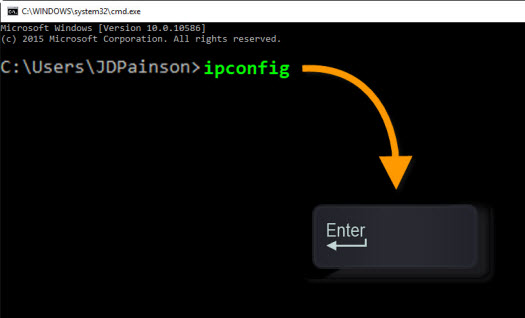
- Type in «ipconfig»,
- Press the «ENTER» key on your keyboard {fa-keyboard-o },
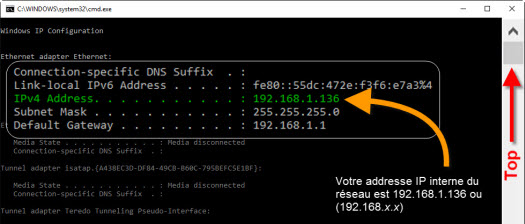
- Make sure to scroll up to the top,
- Look for the line «Address IPV4»,
- At the end on the right you will see your local IP address (ex: 192.168.1.136).
When computer A sends a request to computer B by computer name:
- The router receives the request,
- The router checks all the IP addresses connected (all the equipments connected) to find the corresponding name,
- Once the equipment is found, the router processes the request.
When computer A sends a request to computer B by IP address:
- Since the router already knows which equipment is assigned to this IP address so it processes the request immediately.
Example: It's easier to deliver an envelope to an address instead of delivering it to a name (since you will spend additional time to find the corresponding address of the name).
Communication by IP address
Advantage: The communication by IP address is the fastest regardless of the router being used since IP address is the basic of network communication between 2 equipments.
Disadvantage: By default, the router automatically assigns and IP address to all equipements connected but this IP adresse may change in case of a reset, power failure, etc...
{fa-warning} Therefore, when using IP communication with GEM-CAR, it is strongly recommended to setup a fixed IP address on the server computer so it doesn't change in the future (ex: when you turn off and turn off your equipments when leaving or starting your day). Because when the IP on the server-computer changes, you will have to make the change on all stations.
Communication by Computer name
Advantage: The communication by name is the default and easy way of communication since it's very rare that a computer will change name. Which guarantees that the information will always reach the same device, regardless of it's IP address, if it changes or not.
Disadvantage: All the routers don't process quickly or efficiently the request to find the name assigned to an IP and then process te request, which often will cause the communication between the equipments to be slow.
{fa-warning} Before you proceed, it is strongly recommended to have a fixed IP address set on the server-computer, that will not change out of nowhere.
Make sure to find the local IP address of the server-computer, and follow the steps below in GEM-CAR:

From the Main Menu, go to [Configuration] > [User configuration],

- Go to the bottom section «Data location»,
- In the field «SQL serveur» and «GEM-CAR data», replace only the computer name (ex: JD-GEM-CAR) by its IP address (ex: 192.168.1.136),
- Click «Save»,

- Click «OK» to restart GEM-CAR with the modifications.
- Depending on the network speed you had before, you should notice a faster interaction with GEM-CAR.
This is will happen when you don't set a fixed IP address on your main station as recommended. When it happens, all your stations will lose connection to the server and will display the following message:

- Click «Yes / Oui» to change the location of your data (the server),
Before you continue, go to your GEM-CAR server computer and find its local IP address (as mentionned previously in this FAQ) and write it down. Get back to the station(s) where you have that window «GEM-CAR data» and continue:

- The field «Directory of SQL Server 2008 +» will be empty,
- The field «GEM-CAR data location» will keep and display the old IP address of the server,

Correct the informations this way:
- In the field «Directory of SQL Server 2008 +», type in the new correct IP address, often followed by "\SQLEXPRESS" (ex: «192.168.1.135\SQLEXPRESS»),
- In the field «GEM-CAR data location», replace the old IP address with the new one (ex: \\192.168.1.135\GEM-CAR),
- Click the green check mark {fa-check-circle-o } to confirm the changes,
- If the informations are valid, GEM-CAR should start again!



 Click here to ask for a free demo
Click here to ask for a free demo














