Here are the main steps:
- Set up price levels by product
- Set up a price level to a customer
- Use the price configuration module to quickly change your discount levels
- Process your discounts in Excel and update your inventory at the discount level through the Excel import module.
In GEM-CAR, you can associate 9 price levels and configure a list or retail price.


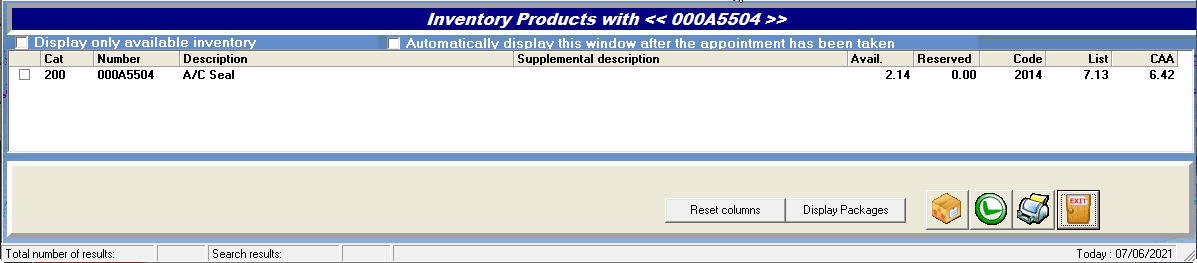


 Click here to ask for a free demo
Click here to ask for a free demo














