
Here is a 3-step process to schedule a long job in the Calendar:
- Create a kit with many jobs of multiple hours
- E.g.: a K49 kit with 7 jobs (codes) of 7 hours
- E.g.: a K70 kit with 10 jobs (codes) of 7 hours
- Select a different date for each job,
- Hide the details of the kit on the invoice or estimate.
Why 7 hour jobs? There is always a little emergency to plan in the calendar.
{fa-warning} If you already have a job code, skip these steps to create a new code, otherwise follow this:
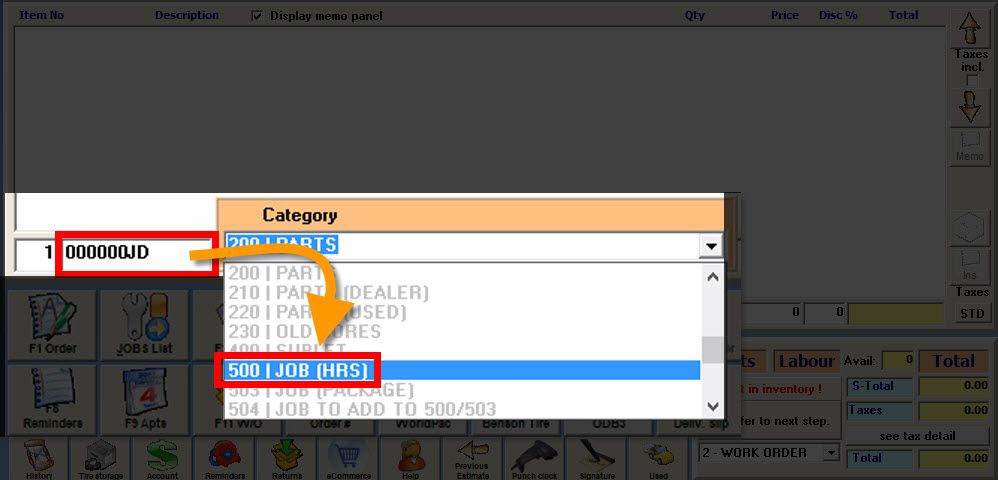
From the Point of Sale, open your customer:
- Click the {fa-plus} to add a new line,
- Enter a job Code (e.g.: JD) and press [Tab] or [Enter] on your keyboard,
- Type or select the jobs Category (e.g.: 500 | JOB (HRS)) and press [Tab] or [Enter] on your keyboard,
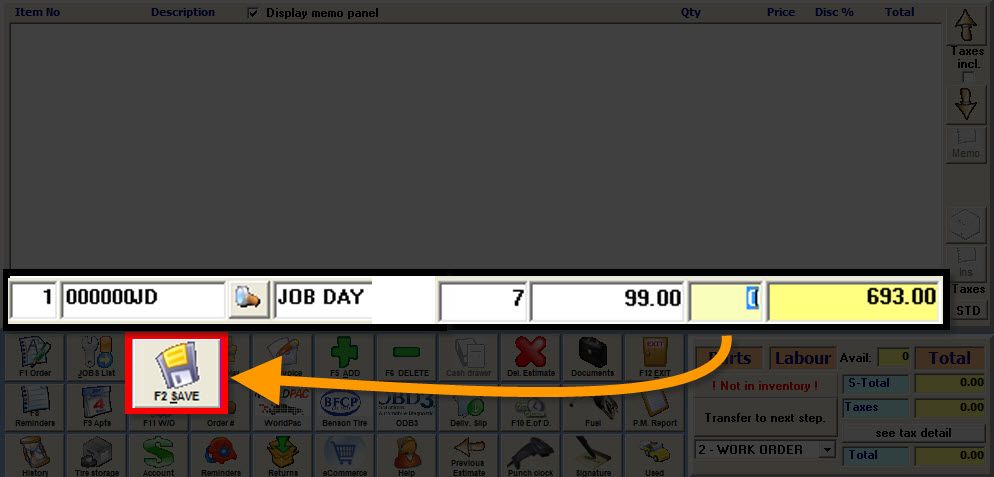
- Enter a Description (ex: JOB DAY) and press [Tab] or [Enter] on your keyboard,
- Enter a Quantity (e.g.: 7 - for 7 hours) and press [Tab] or [Enter] on your keyboard,
- Enter a Cost and a Price,
- Click the disk {fa-save} to save,
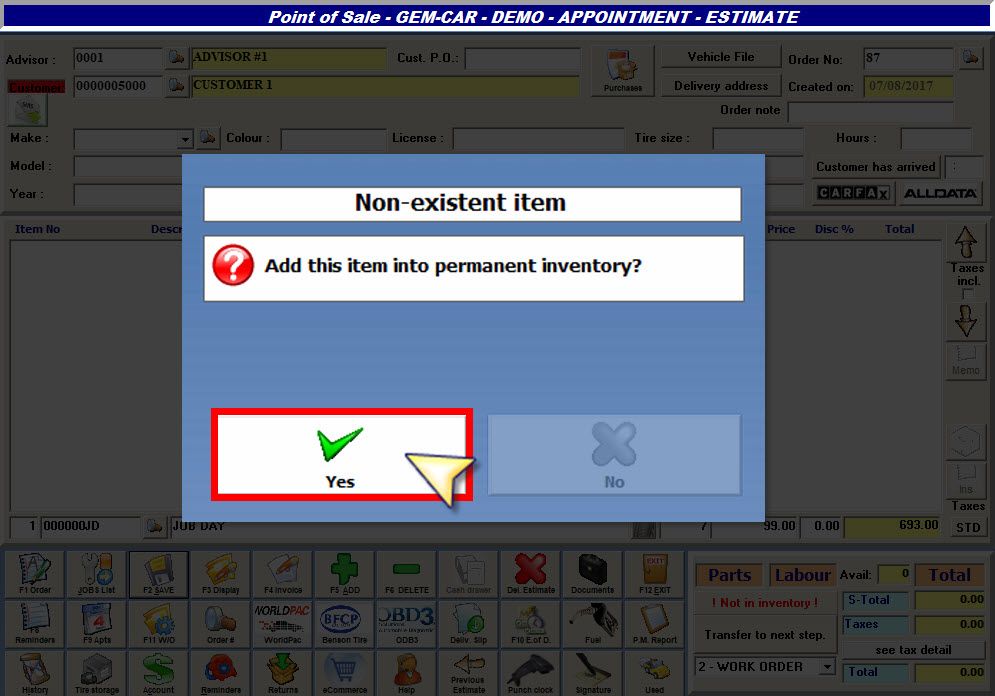
- Click "Yes" to add this item into permanent inventory,
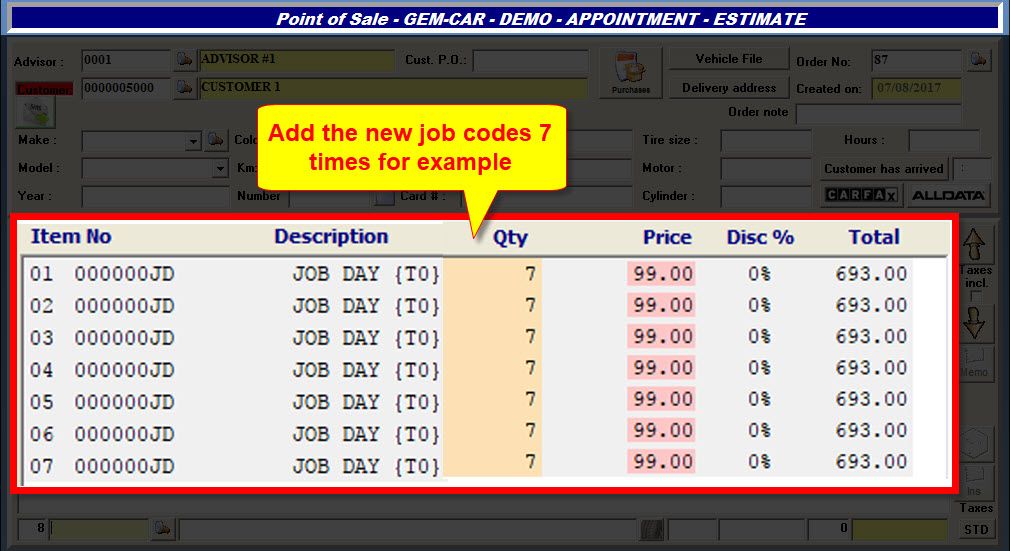
- Now that the code is permanent, use it to create copies of the first line, each copy representing the number of days for the long job,
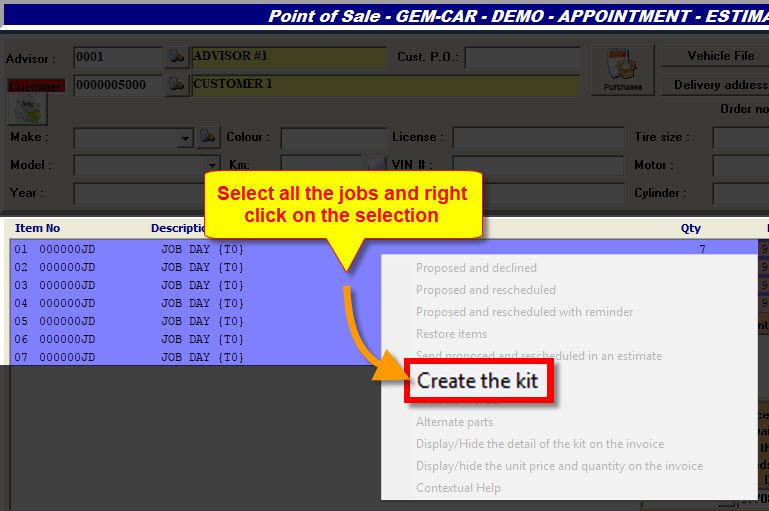
- Select all the jobs (lines) and right-click the selection,
- Select "Create a kit" from the menu,
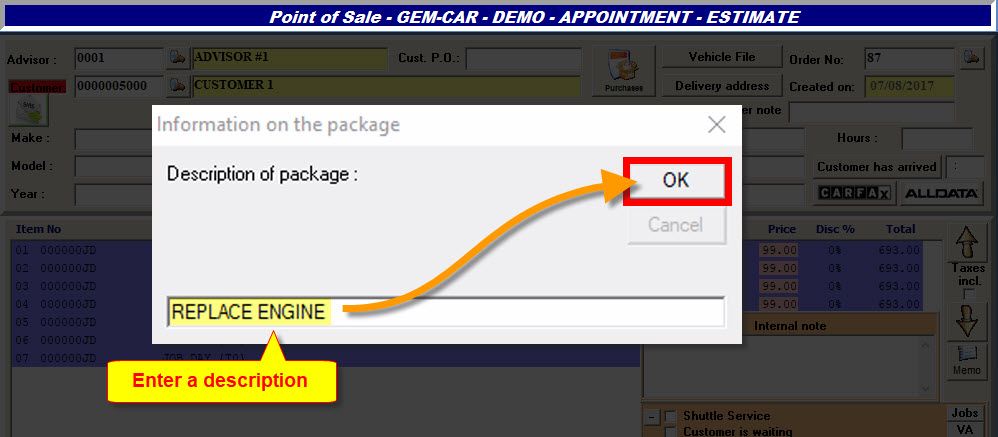
- Type in a Description for the kit (e.g.: REPLACE ENGINE),
- Click "OK" to continue,
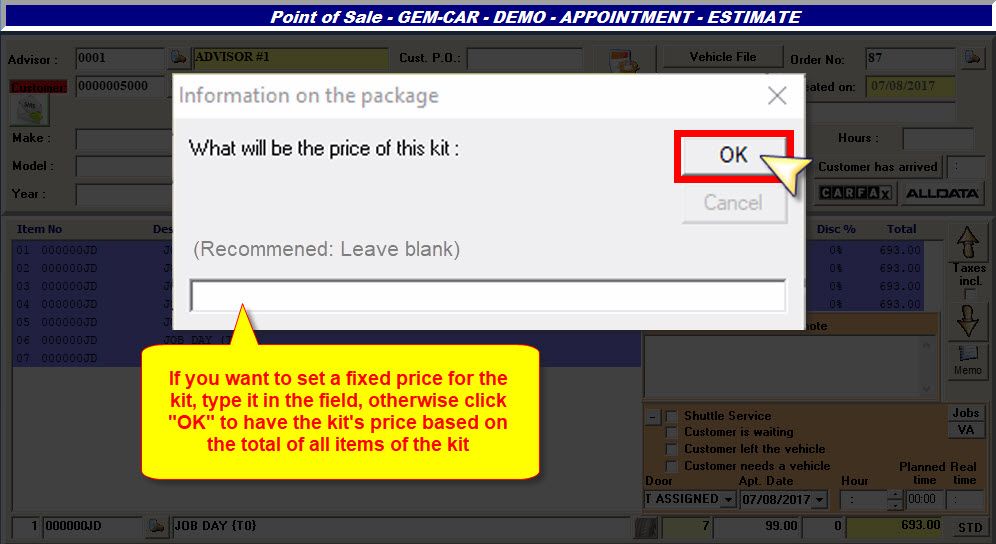
- Leave the price field blank if you want the kit's total price to be based on the total of each item of the kit,
- otherwise type in a fixed price for the kit,
- Click « OK » to continue,
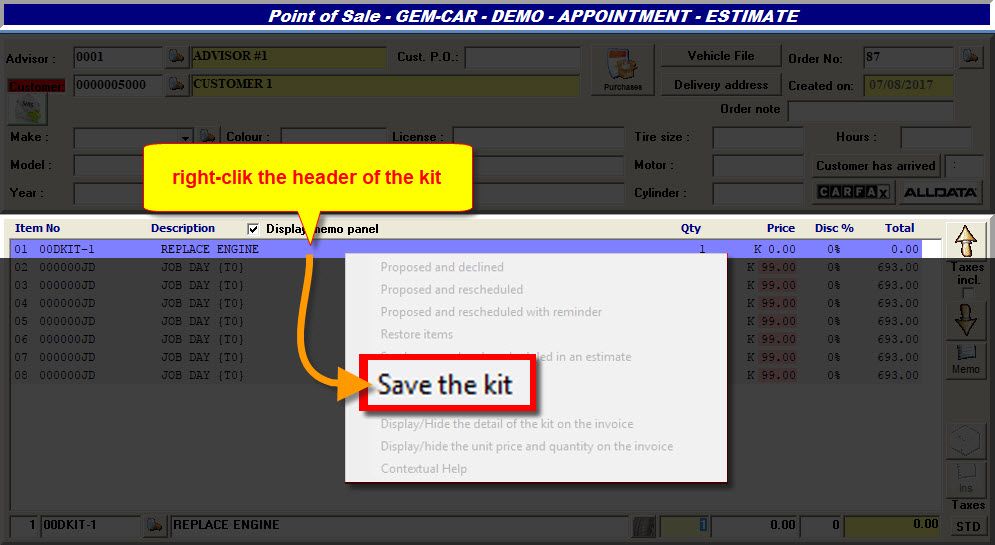
- A new line will be added to the top, representing the header of the kit,
- Right-click that header line and select "Save the kit" from the menu,
- By saving the kit, you will be able to use it in the future for any customer,
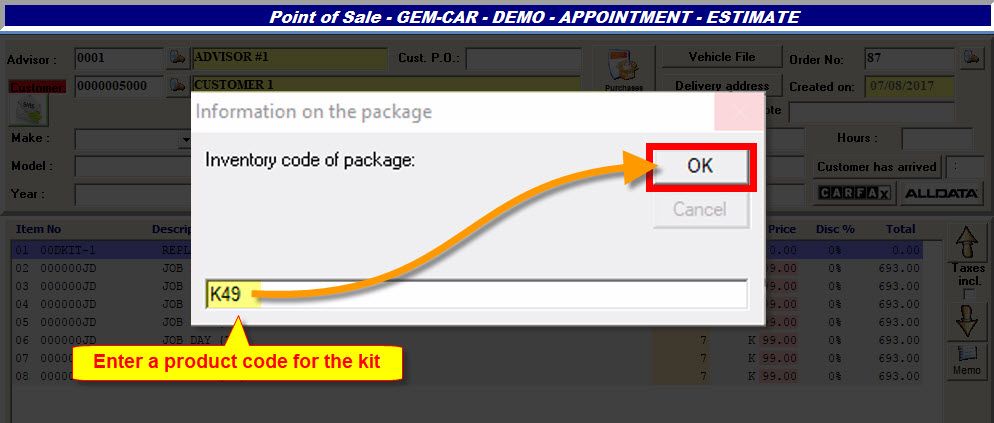
- Type in the "Inventory code of package" (or kit), (e.g.: K49 = 7 days of 7-hour jobs, etc...),
- Click « OK », to continue,
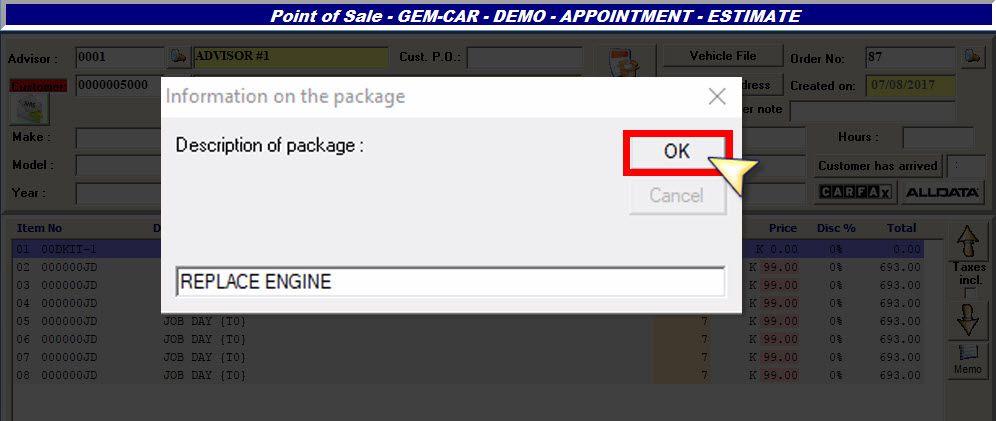
- The Description will already be entered based on the previous steps, when we created the kit,
- If no change is necessary, click « OK » to confirm the description and save the kit,
You can hide the detail of the kit to only show the header line of the job and the total.
From the main menu, go to "Inventory Management > Management of kits":
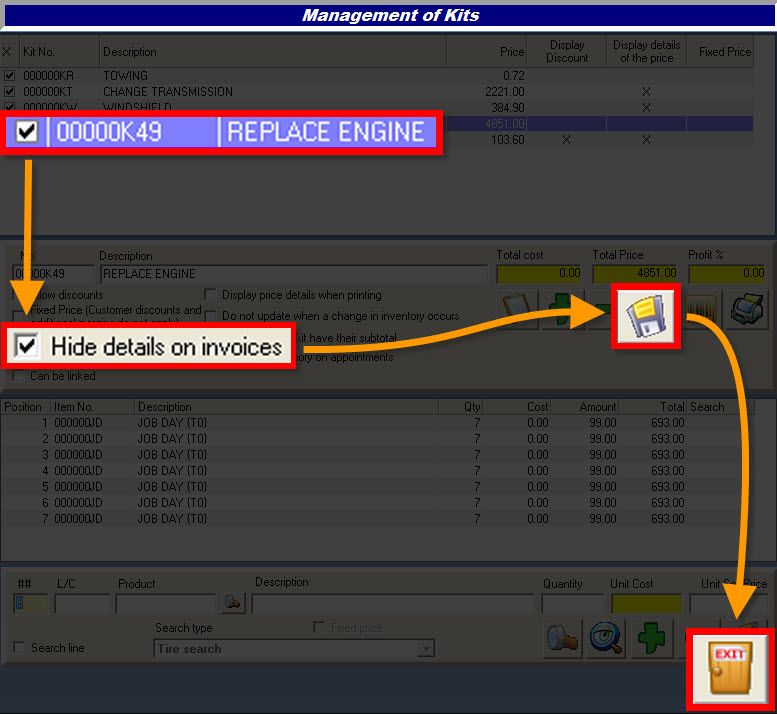
- Select the kit (e.g.: K49 - REPLACE ENGINE),
- Check the option {fa-check-square-o } Hide details on invoices,
- Click the disk {fa-save} to save,
- Click the door to exit.
From the Point of Sale, open a work order or a new estimate:
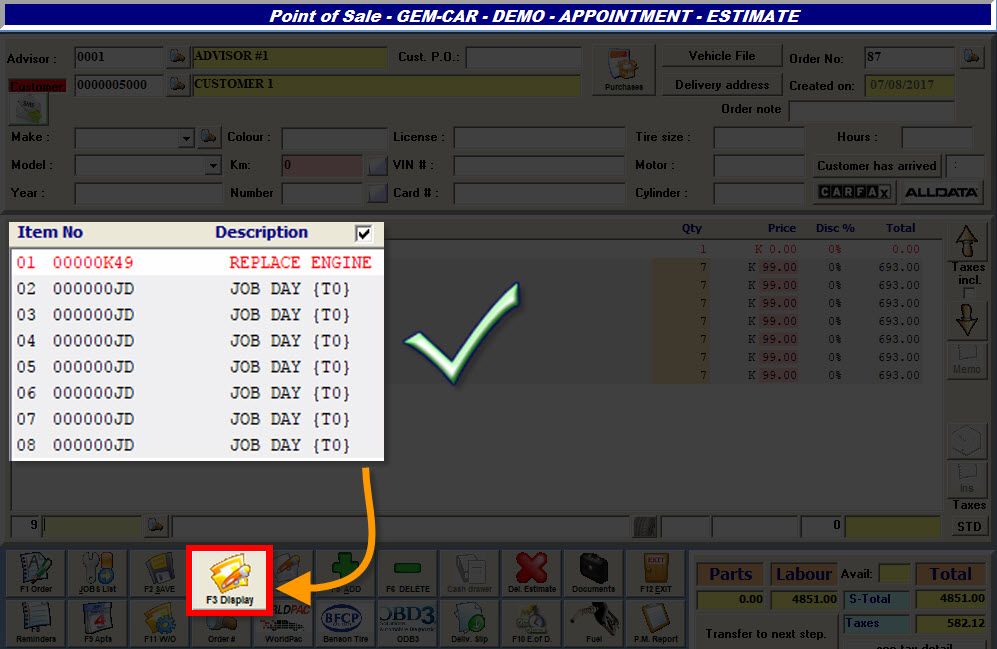
- Add the long job kit code (e.g.: K49),
- Click the disk {fa-save} or hit [F2] on your keyboard to save,
- Click the "F3 Display" yellow folder {fa-folder-open-o } or hit [F3] on your keyboard to "Display" (or preview) on screen,
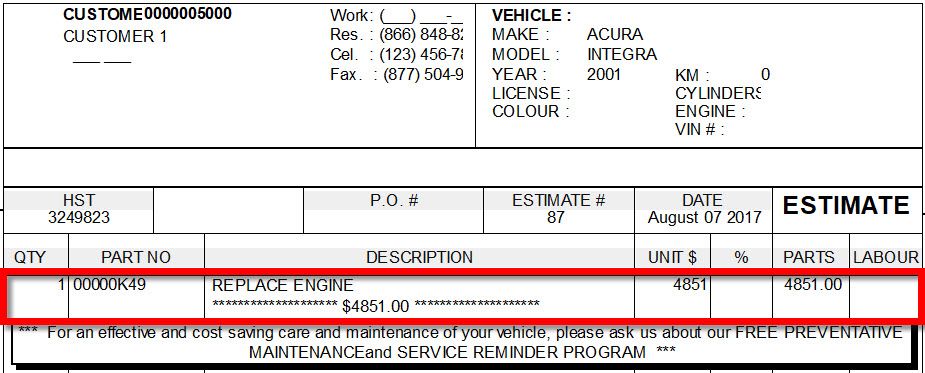
Go back to the work order (or estimate) with the long job...
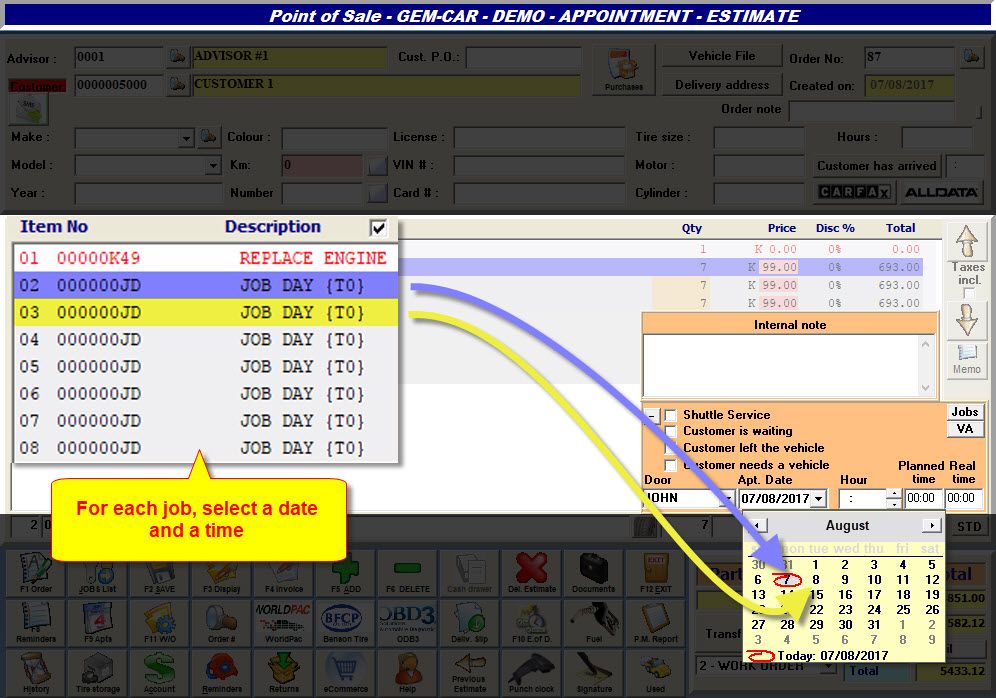
- For every job line of the kit, (e.g.: with code JD), select a technician, time and different date,
- Click the disk {fa-save} to save each line.


 Click here to ask for a free demo
Click here to ask for a free demo














