There are multiple ways to manage NSF in GEM-CAR depending if you are using a bridge or not
- From the Point of Sale, click on the Spyglass icon from the grid at the bottom,
- In the drop-down, select "Invoiced',
- Select the AR invoice with the NSF,
- Click on the "$" icon,
- Select
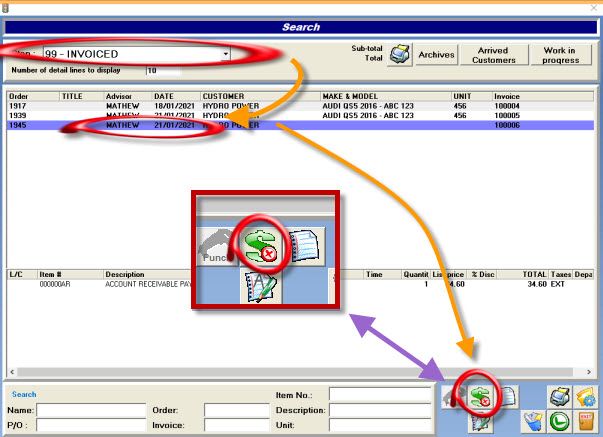
STEP 1 - NSF product creation
To go to the right inventory, either:
- Go to Inventory Management > Product/Job code management (Main menu)
- Go to the Point of sale and click on the magnifying glass in the product line.
From the inventory module, click on the plus icon to create a new product
- Under Category, type "299",
- Under Product code, type "NSF",
- Under Description, type "CHECK WITHOUT FUND REFERENCE #",
- Make sure the "Non-taxable" box is checked,
- Press the F2 key on your keyboard or click on the saving disk to save your progress.

STEP 2 - NSF check the registration
From the point of sale, create an estimate for the client who had the NSF check
- Press the "F1" key on your keyboard or click the "F1 Comm" button to create a new estimate,
- Enter the client,
- Click on the "+" to enter a product,
- Enter the product code "NSF" and press the "ENTER" key on your keyboard,
- In the Description, press on the right arrow (->) on your keyboard to go to the end of the text,
- Add the invoice number that is referenced to the description,
- Enter the price,
- Press the "F2" key on your keyboard or click on the saving disk to save,
- Press the "F4" key on your keyboard or click on the "F4 Invoice" button to bill.
Note that the product here is free for the sake of this example, hence why the total is very low:
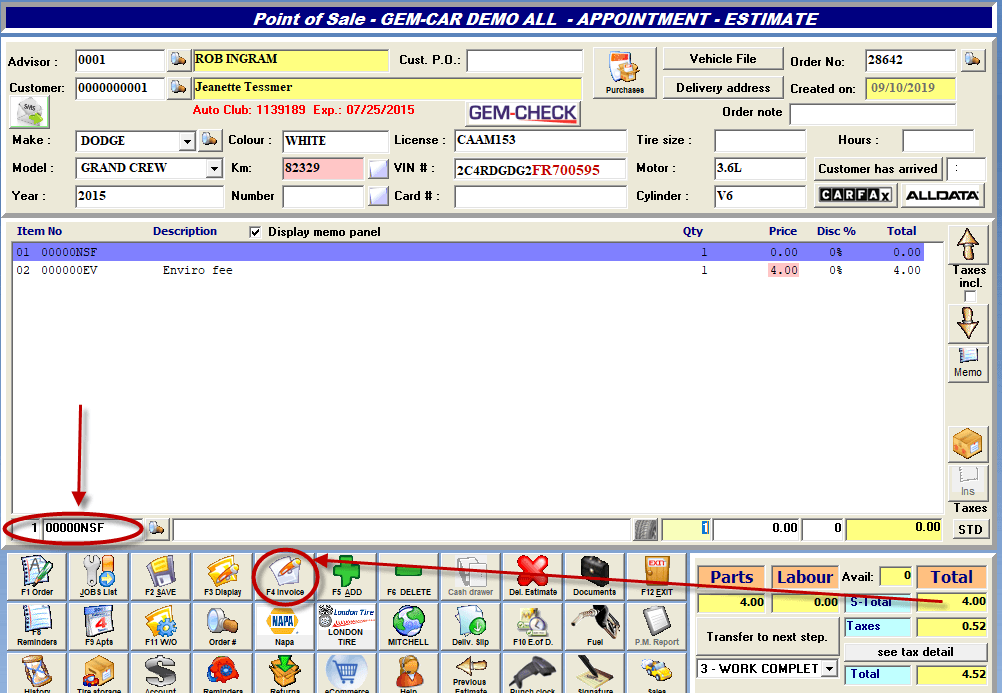
- In the cashing window, click on the payment method "RECEIVABLE",
- Click on the printer to print the invoice or the button with the dollar sign "$" to get the invoice without printing.
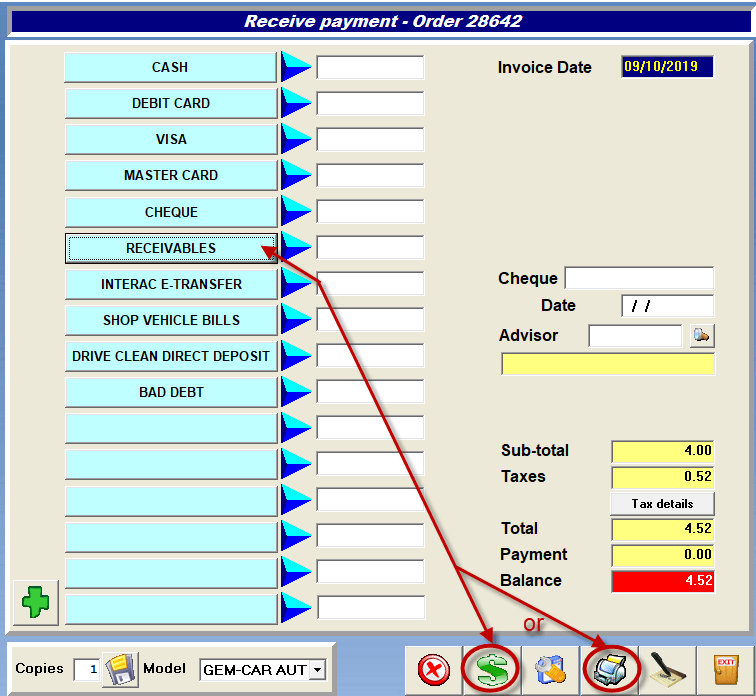
Notes:
- You can also create a product for bank charges and add it to your receivables invoice.
- ATTENTION, DO NOT GO THROUGH THE CASHING WINDOW VIA THE ACCOUNTING MENU.
The registrations made in this module are only used to make corrections and will not be reflected in the Point of Sale.


 Click here to ask for a free demo
Click here to ask for a free demo














