Please follow the next steps to create a new product in the POS screen.
- In the field where you normally type in a product code, type in the new item's inventory code.
- Select a category this new item will go into when prompted.
- Enter a description for the new product. (This is what customers will see on invoices)
- Enter a cost price and select a profit margin.
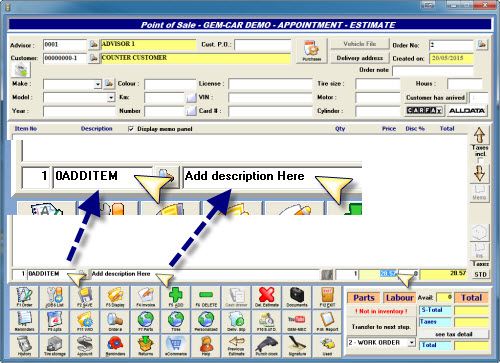
- When saving to the invoice you will be prompted to add the item to inventory.
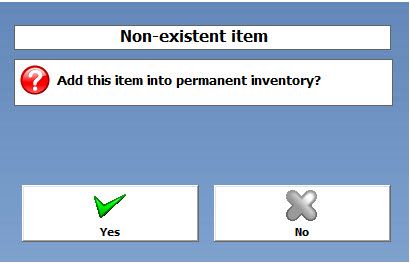
If you are sure that the new product you just created it's going to be used a single time, you can click NO and this item won't be added to the inventory
However, if you think you will be using this product later on and you want to include it permanently to your inventory, please, click YES.
You can modify the new item created at any time.
If you have not added the product permanently and finally you change your mind, you are still on time to add it to the permanent list of code:



 Click here to ask for a free demo
Click here to ask for a free demo














