{fa-warning} Important information
- The price matrix only applies to the cost of new items (not in the inventory)
- To change a matrix of items and group of items already in your inventory, visit this

- The price matrix overrides the system's default margin setting
From the main menu go to "Inventory Management > Price Matrix":
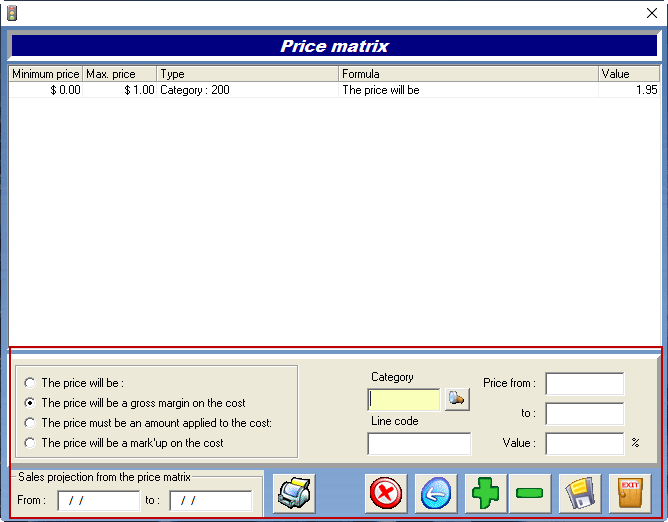
Go to the bottom section,
- (1) Click the {fa-plus} to add a condition and choose how to apply the price matrix - to an entire category or to specific line code.
- (2) In the left section, select an action to be done,
- (2) In the middle section, type in or pick the Category or Line code to consider,
- {fa-info-circle } You cannot select a category AND a line code.
- (2) In the right section, type in the price range of the cost in the "From" and "To" fields,
- (2) Type in the Value of the selling price in "%" or "$" depending on the action you've selected.
- Click the disk to save
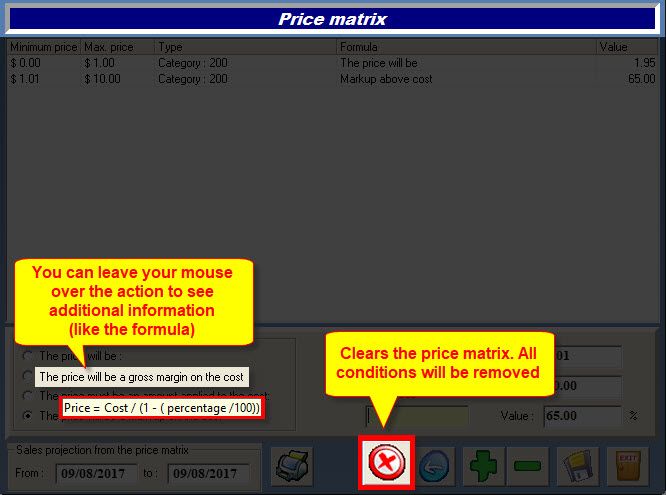
Gross Margin vs Mark up
You can see the formulas used to calculate the gross margin and the mark'up by simply leaving the mouse over the text for a moment.
Delete a condition
- Select the condition line,
- Click the {fa-minus} to remove the line,
- Click "Yes" to confirm and delete.
From the Point of Sale, open an estimate or a work order:
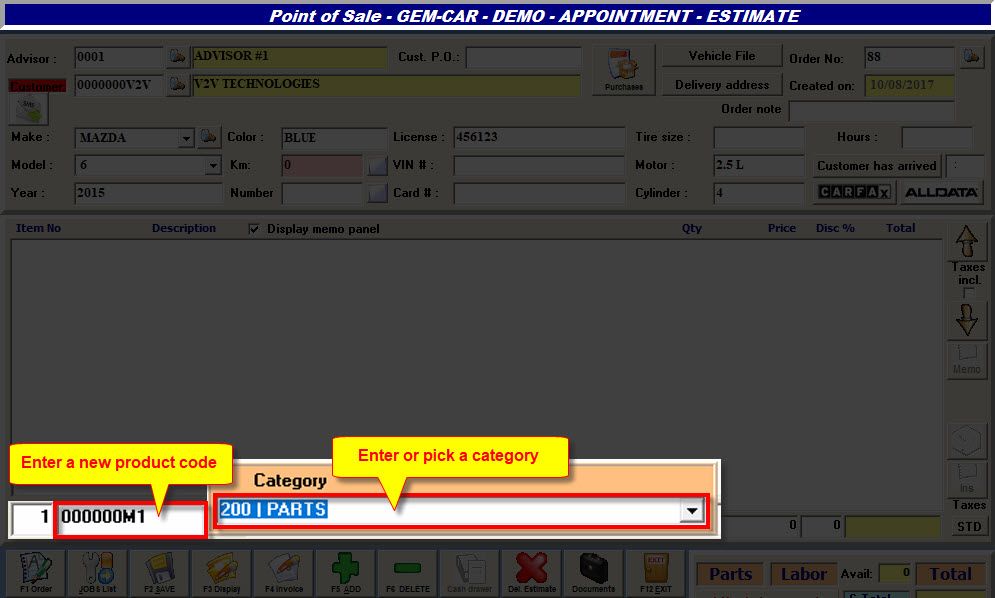
- Enter a new product Code,
- Enter a Category,
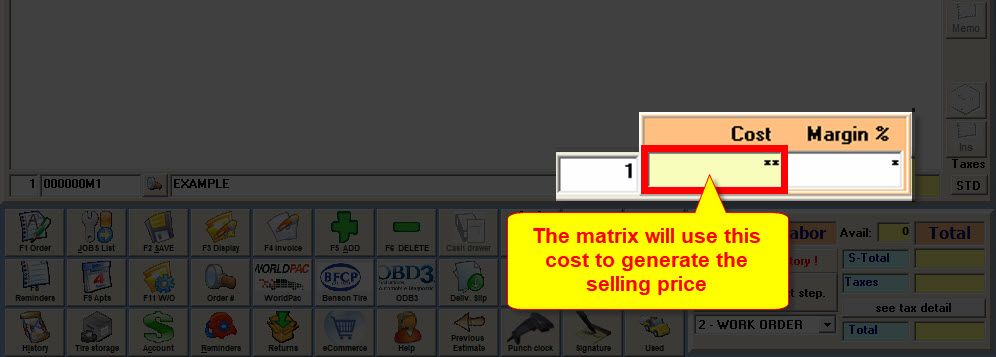
Enter a Cost and complete the line.
- If the category and the cost of the new item meets a condition in the matrix, the selling price will be generated by the matrix, otherwise, the default margin will be applied to the cost to build the selling price.
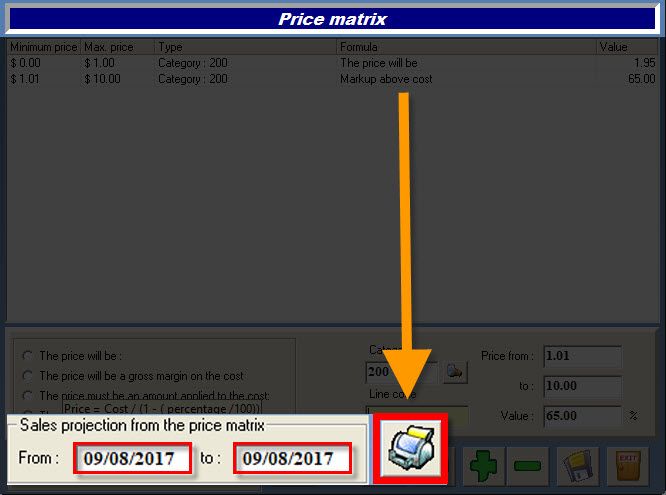
- Go to the bottom-left section of the "Price matrix" window,
- Type in a date range in the "From" and "To" fields,
- Click the printer to display the report on the screen.


 Click here to ask for a free demo
Click here to ask for a free demo














