It is possible to save a picture and/or other documents of your customer’s car within the VEHICLE FILE:
- Open the customer file and select the vehicle at the POS
- Double click on the VEHICLE FILE button:
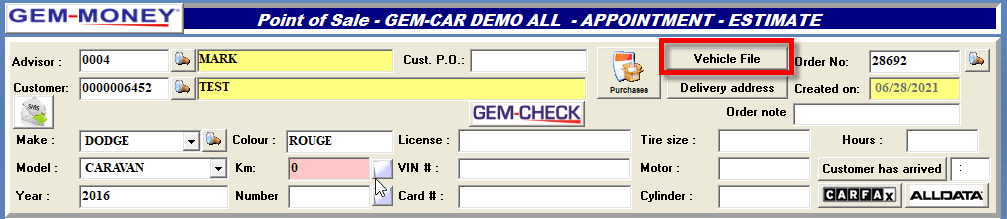
- It will open the Vehicle Maintenance window
- Click on the suitcase icon at the bottom of the window:
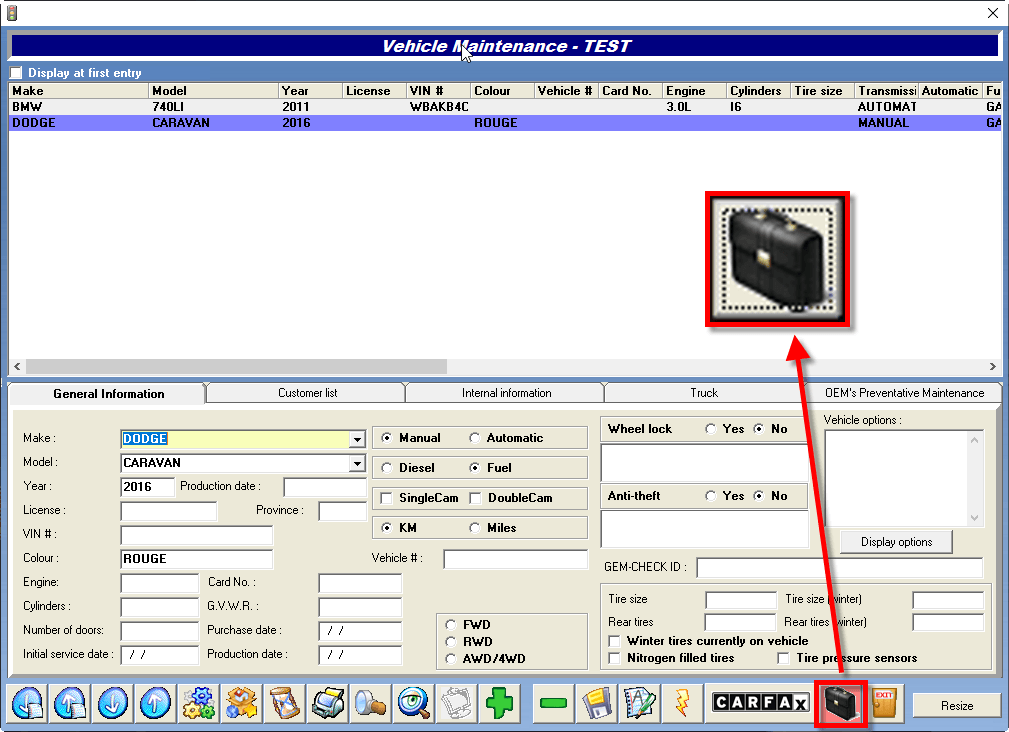
- In the Documents related to the vehicle window, click on the + to add picture/documents related to the car
- Select the pictures/documents from your computer
- Click OPEN. The pictures/documents will be automatically added to the Vehicle File
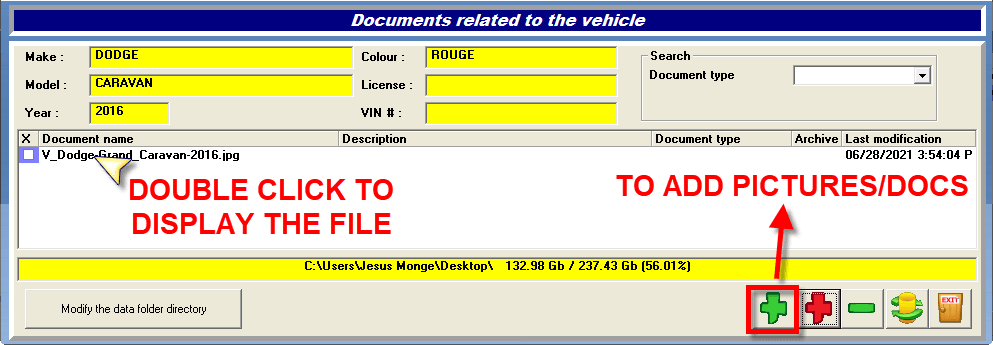
Double click on the picture to display it


 Click here to ask for a free demo
Click here to ask for a free demo














