
Activate an existing yet inactive tire storage
- Go to POS,
- Open the customer file.
- Click on the tire storage icon.
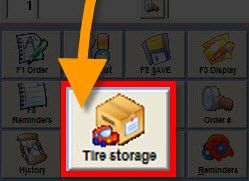
- Select the storage that you would like to activate.

- Uncheck the option "inactive" so you can modify and save your changes - otherwise, the save button will not be available.
- Modify the tire storage details if necessary and hit save.
- Double click on the tire storage in order to bring it to the estimate.

Note: The tire storage label printing is no longer available if the tire storage is inactive.
Reason: Many customers are printing tire storage labels for inactive entries. Then when the customer comes back a couple of months later to pick up his tires, the advisor and the technicians will have a hard time locating his tires.


 Click here to ask for a free demo
Click here to ask for a free demo














