From the Punch clock window, click on
You will enter to the supervisor window and from here:
1. Select the advisor/tech to edit and
2. Select the date to edit
OR
3. You can check to modify by Work Order if you know the number to edit
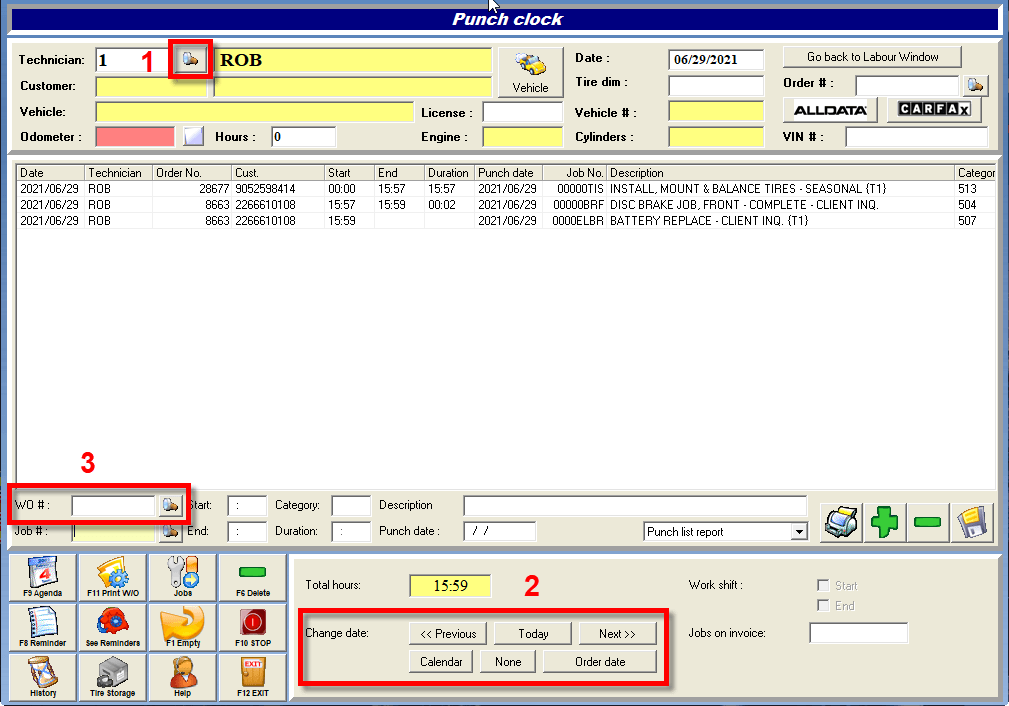
Once that you have selected the JOB to edit, you can:
- Click on the Job line
- Click on Start/End
- Enter the new time
- Save
The job line will be marked in ORANGE to let you know at a quick glance that it has been manually modified:
In the event, the technician has forgotten a complete job, you can add it from here. This is also useful to fill the gaps/blanks with an internal job (that you need to create beforehand): for instance CLN for cleaning.
- Click on the + icon
- Enter a job code (previously created in the job list)
- Enter Start & End time
- Save
The job line will be marked in ORANGE to let you know that it has been manually modified:
Please check our video:
at
GEM-UNIVERSITY


 Click here to ask for a free demo
Click here to ask for a free demo














