How to connect to your remote cloud for the first time
- Write in the search bar '' remote ''
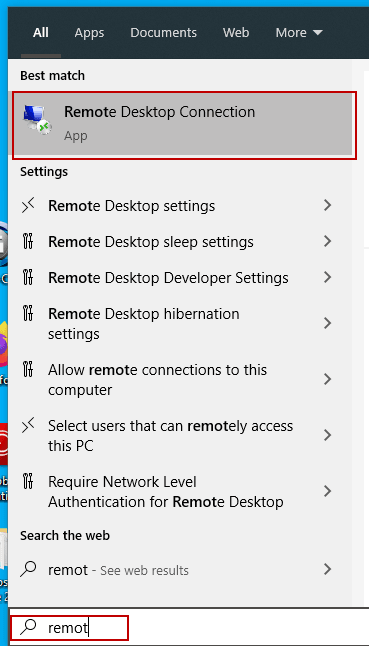
- Right click on '' Remote Desktop Connection ''
- Then pin it to the taskbar.
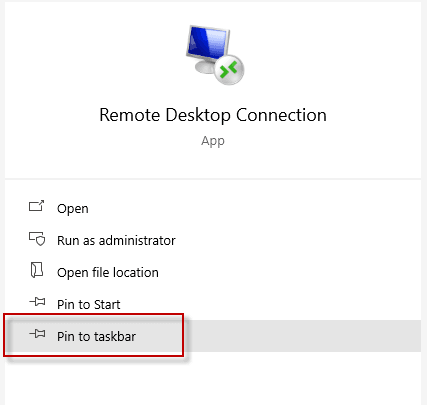
- Next, open the remote desktop connection.
- When the new window opens, click on the arrow:

- In computer, enter your domain RDP
- In username enter your Windows user
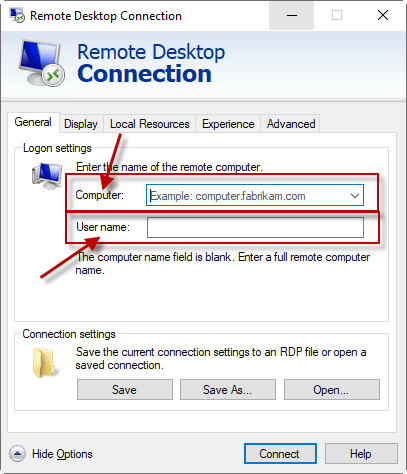
- Do not check the checkbox for your credentials.
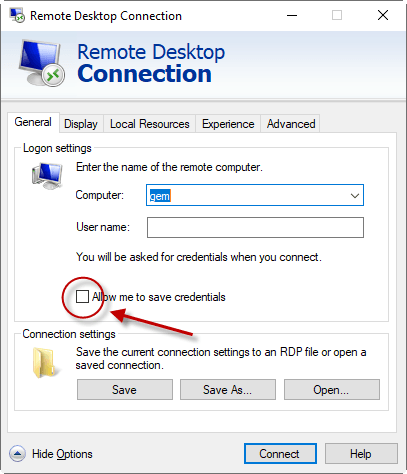
- Click on connect
- Enter your password
- Press save
- Do OK
You are now ready to use your GEM-CLOUD
Go to the site to start remote configuration: https://remotedesktop.google.com/access/
You can also follow this Youtube tutorial for the steps :
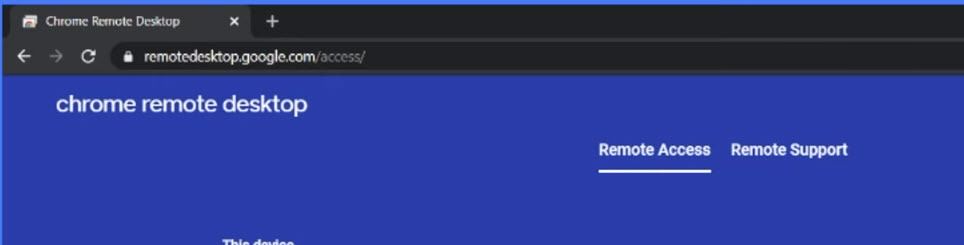
A new page will open, you will have to weigh on '' Add to Chrome ''
Ready to install. Click on '' Accept and Install ''
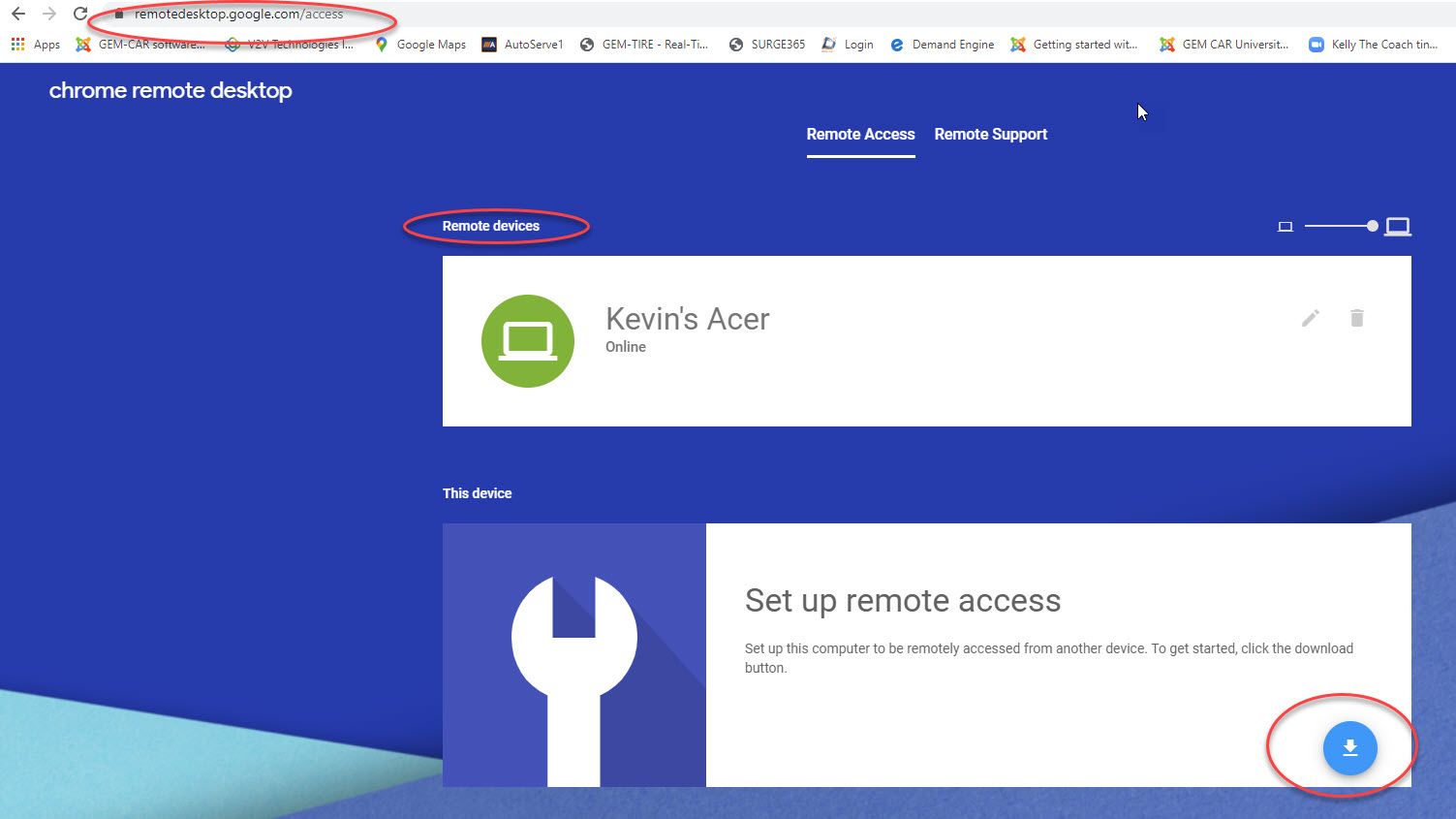
Enter a code and all the necessary information.
Follow the remaining steps.
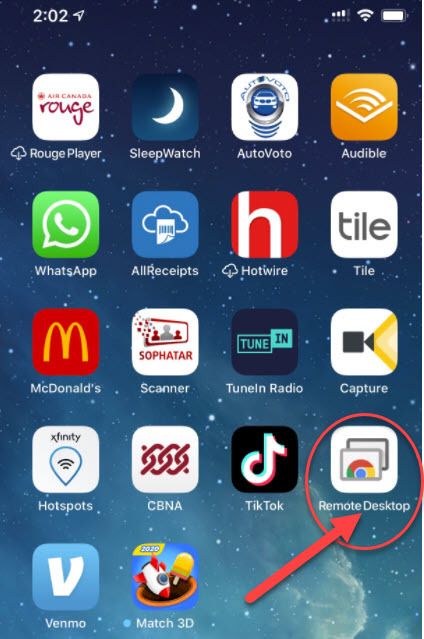


 Click here to ask for a free demo
Click here to ask for a free demo














