From the main menu, go to Inventory Management > Sales and Expense categories management:
- Click on the "+" to create a new category,
- Choose a number for the Category,
- Choose PARTS for the Category Type,
- Enter a Description,
- Click on the diskette to save.

From the main menu, go to Inventory management > Product/Job Code Management,
- Click on the "+" to create a new inventory item,
- Choose the same Category number as in the previous step,
- Enter an Inventory number (or product code) for the shop equipment,
- Enter a Description (this is what will appear in the Point of Sales),
- Click on the diskette to save.
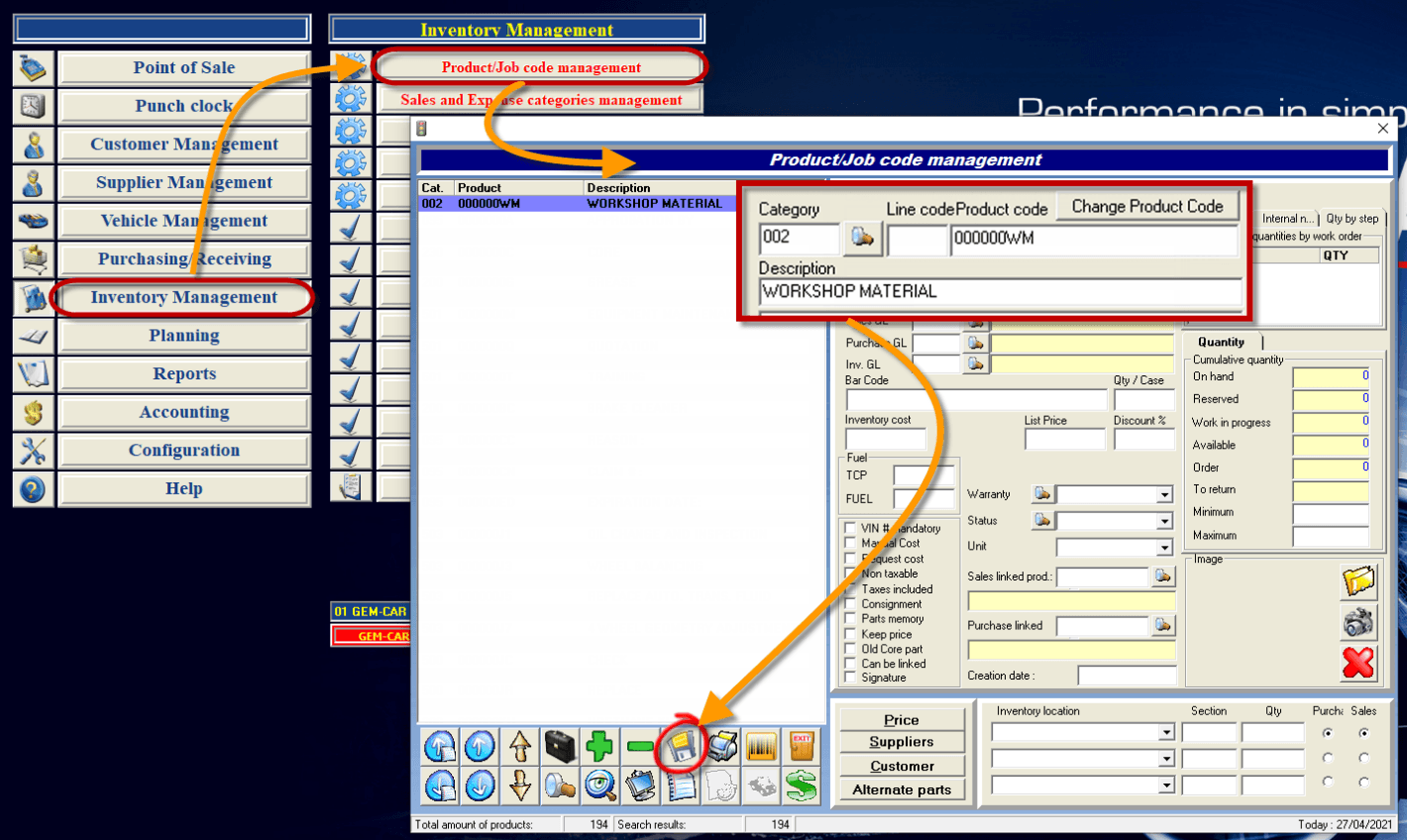
Now that the workshop equipment product exists in GEM-CAR. From the main menu, go to Configuration > General Information,
- Choose the second tab "General Information",
- In the lower right hand corner, enter the % Labor value,
- Enter the Product Code of the shop equipment,
- Enter the Maximum to be charged,
- Click on the diskette to save.
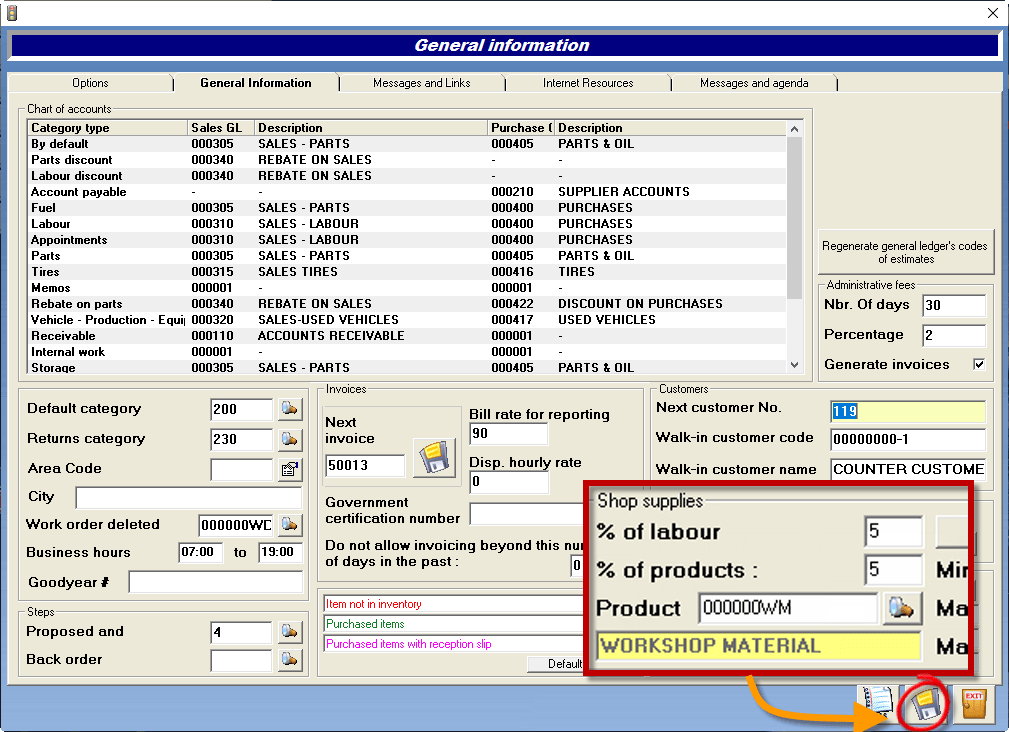


 Click here to ask for a free demo
Click here to ask for a free demo














