
Activate the option :
- Go to the menu "Configuration / General configuration",
- Activate option 132,
- Save.
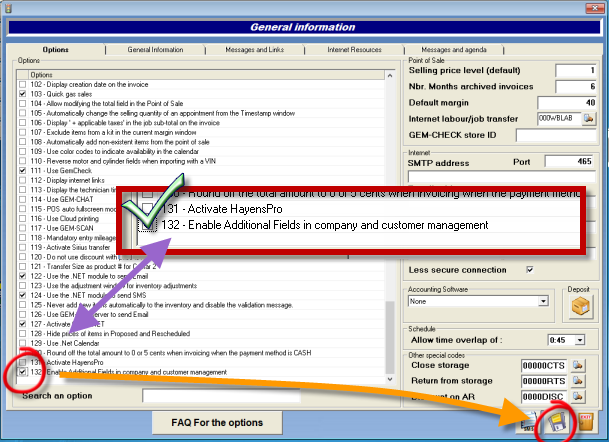
Now in the company management, you will have 5 more filed:
- Go to the menu "Configuration / Company Management",
- Add field,
- Save.
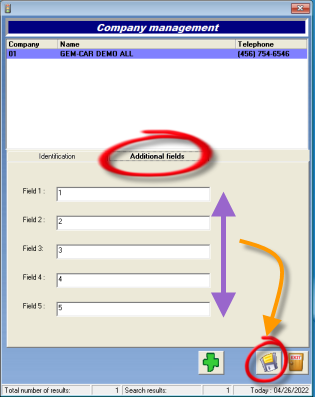
Now in the customer file, you will a new tab with 5 more fields:
- Go to the menu "Customer Management",
- Scroll to the new tab using the arrow: "additional fields" ,
- Add field,
- Save.
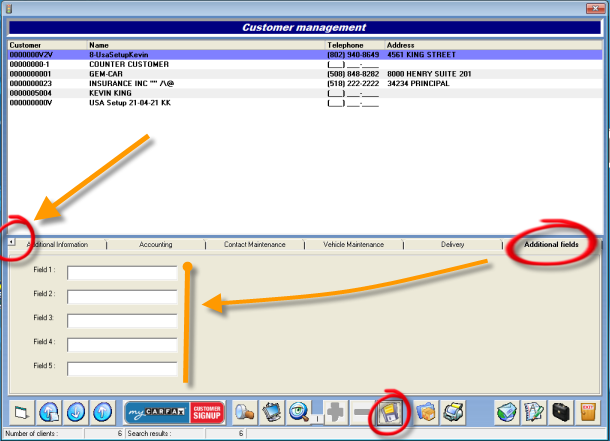


 Click here to ask for a free demo
Click here to ask for a free demo














