
Link to the latest GEM-CONNECT:
GEM-CONNECT exports and imports data from GEM-CAR to a csv/txt file.
- Great connectivity tool to import or export data from your GEM-CAR in a secure transaction
Import
- Quotation file from Audatex, Mitchell, and CCC.
Export
- Sales report to online sales website to manage KPI online,
- Tire inventory ( or other categories) so you can start selling tires online now: via GEM-CONNECT
- Customer & sales information to be used in a CRM solution like GEM-CRM
Order your module online
- http://www.gem-automotive-repair-shop-software.com/product_info.php?cPath=104&products_id=537
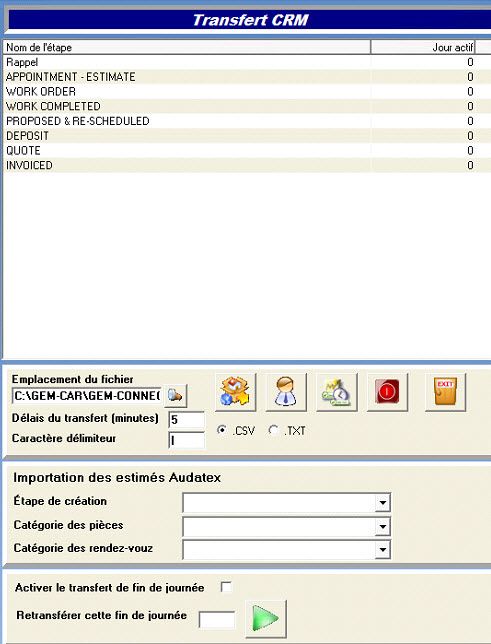
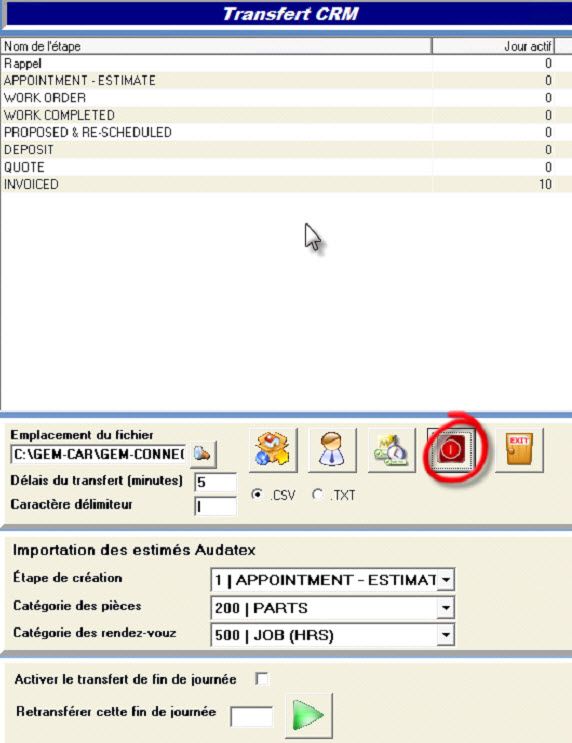

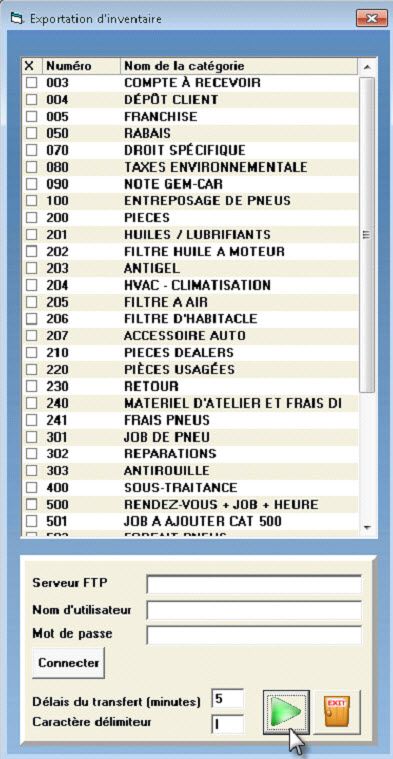

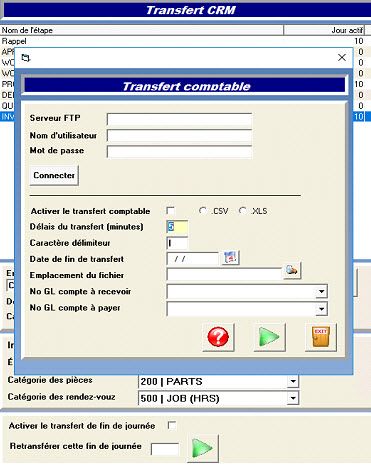
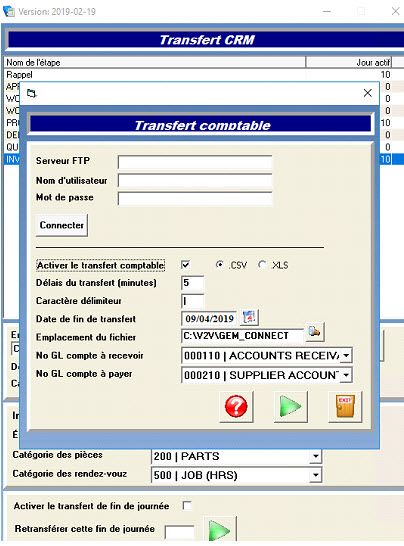
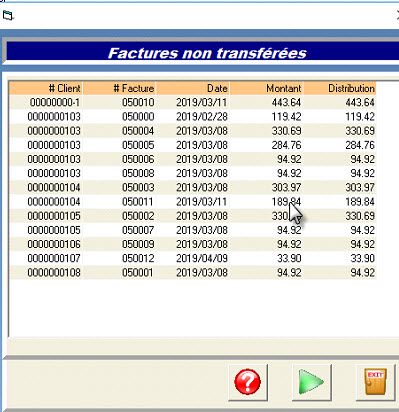
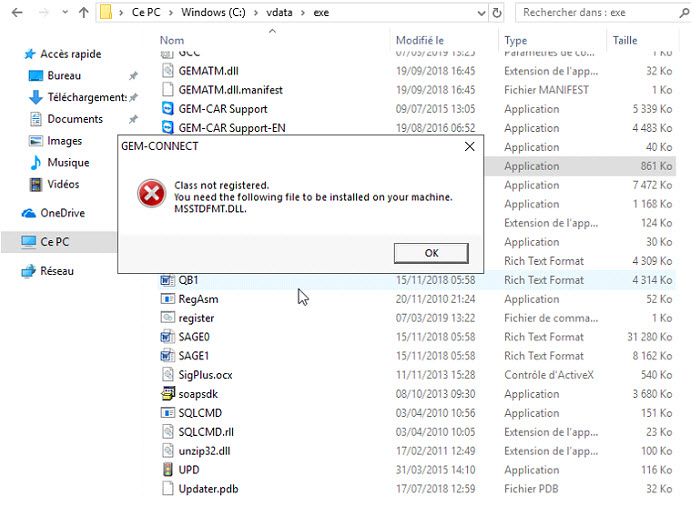 Copy the msstdfmt.dll file from a working computer, and paste it on C:\Windows\system32\ for 32-bit version of windows, and C:\Windows\SysWOW64\ for a 64-bit version.
Copy the msstdfmt.dll file from a working computer, and paste it on C:\Windows\system32\ for 32-bit version of windows, and C:\Windows\SysWOW64\ for a 64-bit version.
Register the dll file with windows Registry: open the command line as an administrator:
For 32-bit
For 64-bit


 Click here to ask for a free demo
Click here to ask for a free demo














