In the Point of Sale,
- Open the estimate,
- Click on the spy glass, near the customer name,
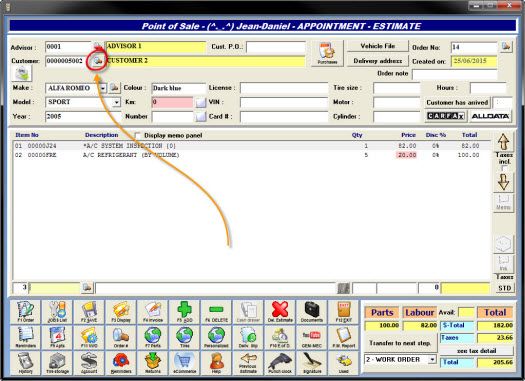
- In the Customer Maintenance window, click on the spy glass (with the eye) at the bottom to show all the customers,
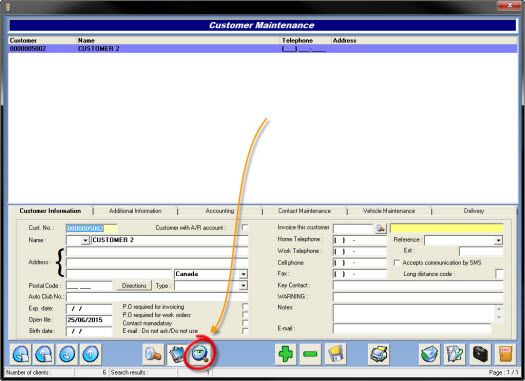
- Search for the correct customer of the invoice and double-click on it,
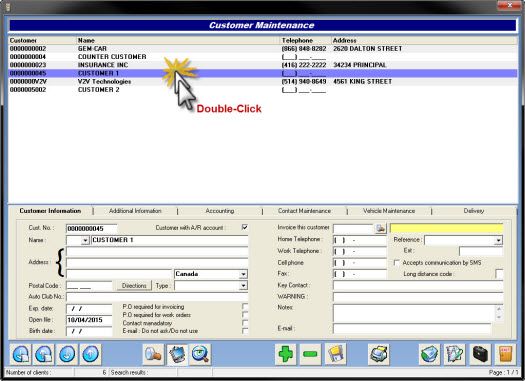
- Click No to the question box: Do you want to create a new order?,
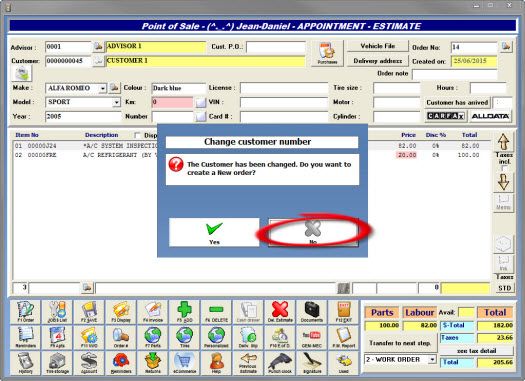
- Click Yes to the question box: Do you wish to change the customer for this order?
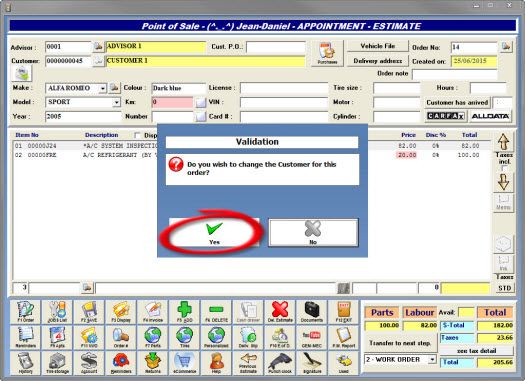
If the new customer has other estimates, the system will ask you: Do you wish to display them? Click No.
- And you have successfully changed the invoice order!
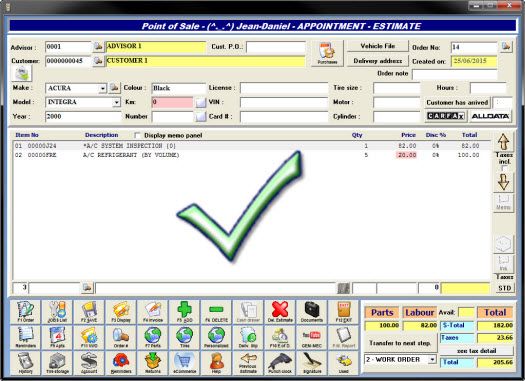


 Click here to ask for a free demo
Click here to ask for a free demo














