- In the inventory window, click on the “bar code” icon.
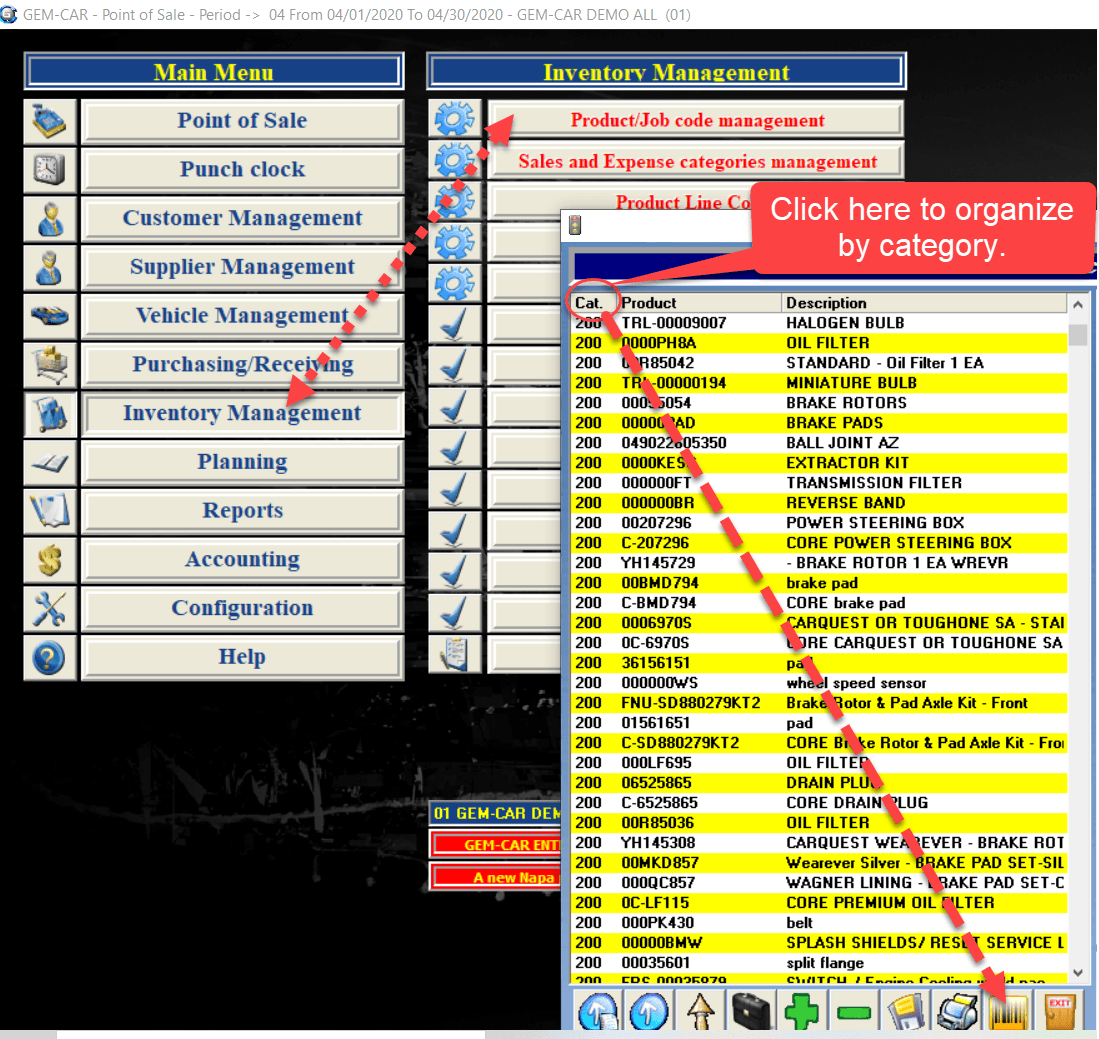
- Select the items to be printed.
- Click once again on the bar code icon.
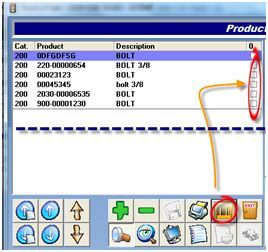
- Answer questions by clicking on this check icon
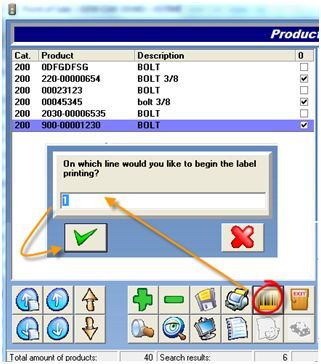
- Bellow you will find the representation of the column, line and printing order
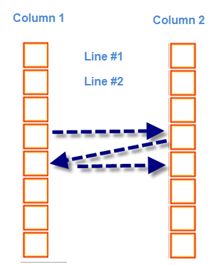
- Add the price on the label by typing 1 or 2 to hide it






 Click here to ask for a free demo
Click here to ask for a free demo














