
You can easily change the color code on the agenda by using the next steps
- Go to POS,
- Choose "F9"-Appointments,
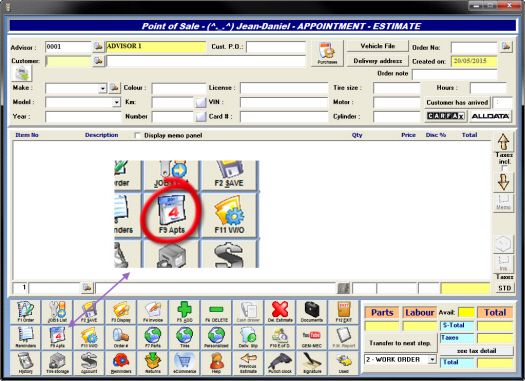
- Go to "Colours",
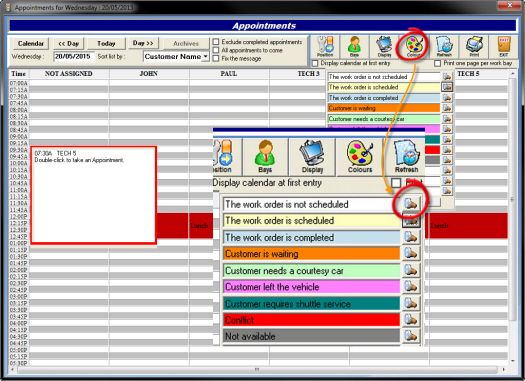
- Change your color code.
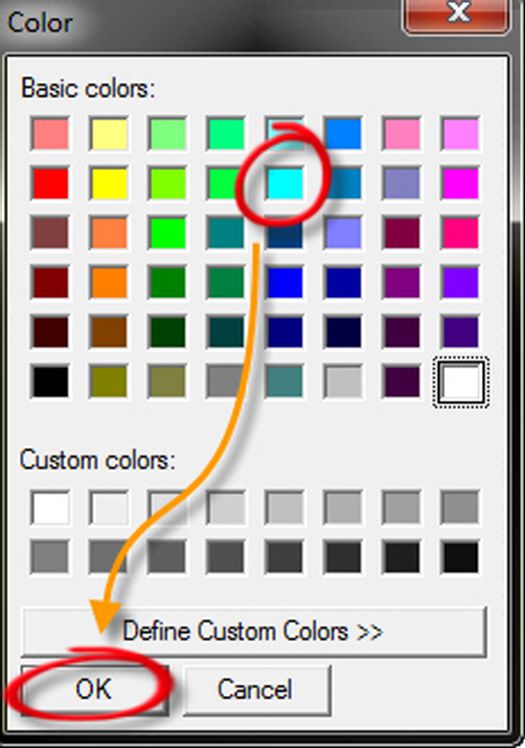
*** IMPORTANT NOTE ***
- The fields with colored background will only have the background color changed.
- The fields with colored text will only have the text color changed.
- You can always get back to the default colors by clicking "Default colors".












